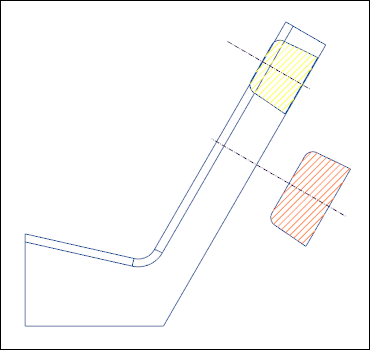Exercise—Adding Revolved Cross Sections
In this exercise, you learn how to add revolved cross sections to a drawing view.
Click here to download models for the exercises related to cross sections. Save the compressed folder detail_cross-section_models.zip to your computer and extract the folders.
Workflow
1. Open the model.
2. Add a revolved view of cross section ‘A.’
3. Add a revolved view of cross section ‘B.’
Open the Model
Set revolved_view as the Working Directory and open revolved_view.drw. The general view of the model appears.
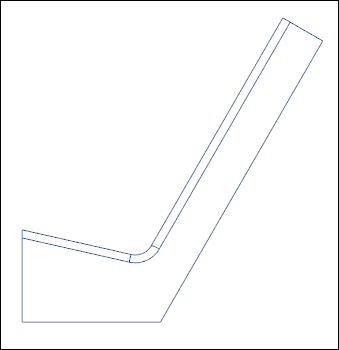
Add a Revolved View of Cross Section ‘A’
1. Click Revolved View.
2. Select the general view as the parent view for the revolved section.
3. Select a point on the general view. The Drawing View dialog box opens.
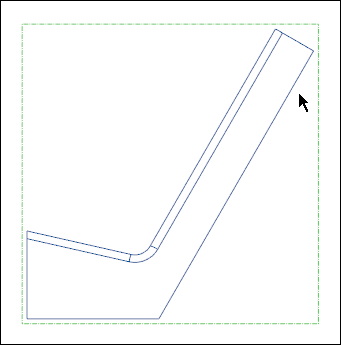
4. In the Cross-section list, select A.
5. Click > . The revolved view of cross section ‘A’ is added.
6. Right-click the general view and click  Lock View Movement to unlock it.
Lock View Movement to unlock it.
 Lock View Movement to unlock it.
Lock View Movement to unlock it.7. Move the revolved view on the parent view profile as follows:
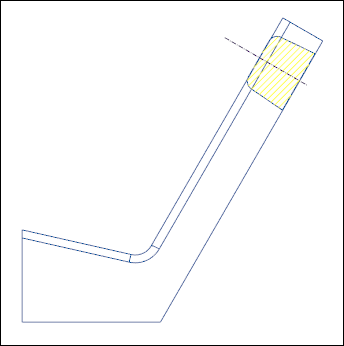
Add a Revolved View of Cross Section ‘B’
1. Click Revolved View.
2. Select the general view as the parent view for the revolved section.
3. Select a point on the general view. The Drawing View dialog box opens.
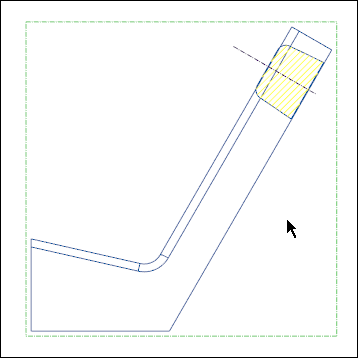
4. In the Cross-section list, select B.
5. Click > . The revolved view of cross section ‘B’ is added.