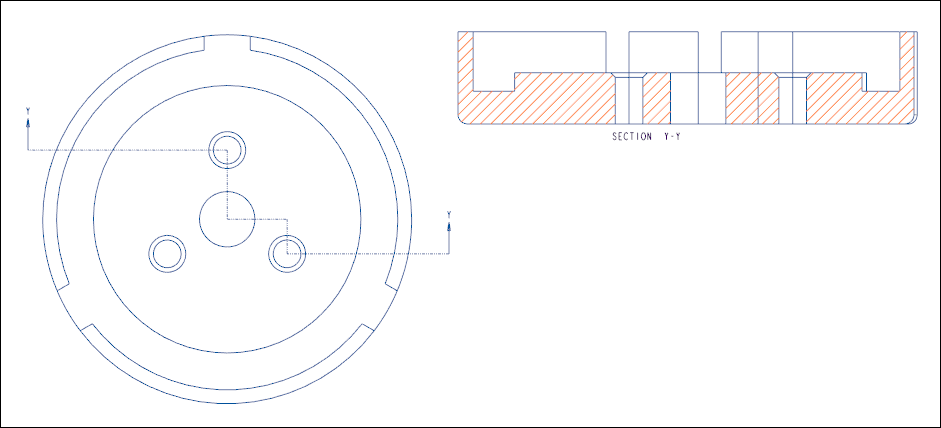Exercise—Adding a Full Unfold Cross Section
In this exercise, you learn how to add full unfold cross section to a drawing view.
Click here to download models for the exercises related to cross sections. Save the compressed folder detail_cross-section_models.zip to your computer and extract the folders.
Workflow
1. Open the model.
2. Create a general view.
3. Set the view display.
4. Add a full unfold cross section.
Open the Model
Set internal_unfold_view as the Working Directory and open internal_unfold_view.drw. The general view of the model appears.
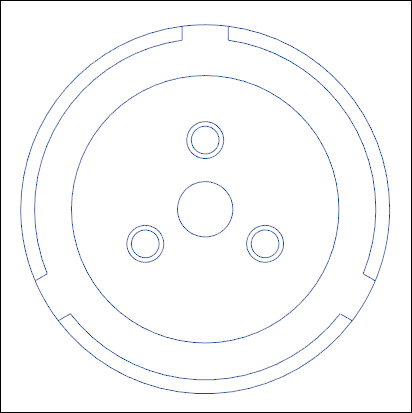
Create a General View
1. Click General View. The Select Combined State dialog box opens.
2. Select No Combined State, and then click OK.
3. Click on the right of the first general view in the graphics window. A new general view is placed.
4. In the Drawing View dialog box, under Model view names, click FRONT.
5. Click Apply. The second general view is placed with front orientation.
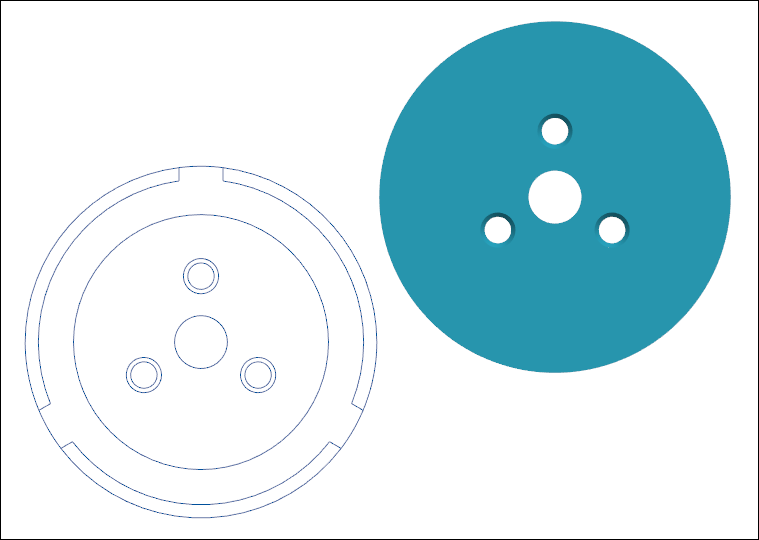
Set the View Display
1. Under Categories, click View Display.
2. In the Display style list, select No Hidden.
3. In the Tangent edges display style list, select Dimmed.
4. Click Apply. The display of the second general view is set.
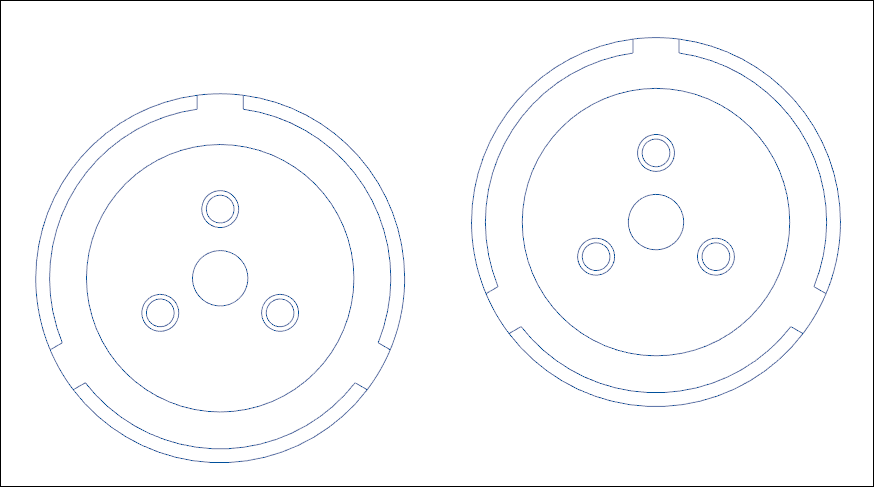
Add a Full Unfold Cross Section
1. Under Categories, click Sections.
2. Under Section options, select 2D cross-section.
3. Click  .
.
 .
.4. In the Name list, select Y.
5. In the Sectioned Area list, select Full(Unfold).
6. Click in the Arrow Display box.
7. Select the first general view in the graphics area.
8. Click > . The full unfold cross section is added.