Example: Creating a Bracing Plate
Consult the table below for a graphic representation of the types of bracing plate you can create. Use it to determine which surfaces and check boxes to select and which values to enter during the definition process.
1. Click > . The New Component dialog box opens.
2. If a bracing plate has not already been selected, click  to access the library and select one from either the STEEL CONSTRUCTION MM/BRACING PLATES or the INCH/BRACING PLATES folder. The element appears in the preview area.
to access the library and select one from either the STEEL CONSTRUCTION MM/BRACING PLATES or the INCH/BRACING PLATES folder. The element appears in the preview area.
 to access the library and select one from either the STEEL CONSTRUCTION MM/BRACING PLATES or the INCH/BRACING PLATES folder. The element appears in the preview area.
to access the library and select one from either the STEEL CONSTRUCTION MM/BRACING PLATES or the INCH/BRACING PLATES folder. The element appears in the preview area.3. Click Next. The Element Definition dialog box opens. The reference collector for the first required surface is active.
4. Select the surface as indicated in the preview.
5. Repeat step 4 to select all required references.
6. If a selected surface is not planar, make sure that the Orient plane reference collector in the Optional References area is active and then select the orientation plane.
7. Click the Settings tab.
8. Select additional element sizes, such as angles, screws, or holes, from the appropriate tables.
9. Select or clear check boxes in the Options area.
10. Enter offset values and dimensions.
11. Click Preview to create the connection as a preview, click OK to create the connection using your definition, or click Cancel to cancel
Type | Preview | Surfaces | Options | Values |
BRACING PLATE RECT | 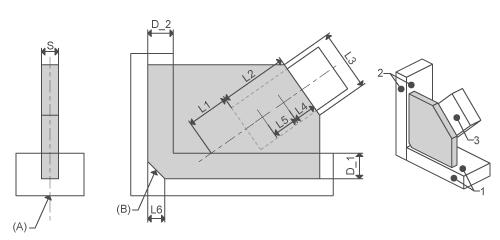 | Profile side face Attach face Bracing profile side | Center profile fit Chamfer | S L1, L2, L3, L4, L5, L6 |
BRACING PLATE TRIANG |  | Profile side face Bracing profile side | Center profile fit End cut | S L1, L2, L3, L4, L5 |
BRACING PLATE DOUBLE |  | Profile side face Bracing profile side 1 Bracing profile side 2 | Center profile fit | S L1_1, L2_1, L3_1, L4_1, L5_1, L1_2, L2_2, L3_2, L4_2, L5_2, |
BRACING PLATE CROSS |  | Bracing profile side 1 Bracing profile side 2 Bracing profile side 3 Bracing profile side 4 | S L1, L2, L3, L4, L5 |
 New Connector Element
New Connector Element