Using PTC Mathcad Solve Block
Now that you have defined all functions and variables, you can use the PTC Mathcad Solve Block to maximize the volume to surface area function. Maximizing this relationship minimizes heat and pressure loss during combustion, which improves the efficiency of the engine.
On Page 4 of the worksheet, the PTC Mathcad Solve Block is divided into 3 areas, Guess Values, Constraints, and Solver.
1. Click in the blank Solver area.
2. On the
Matrices/Tables tab, click the arrow next to
 Insert Matrix
Insert Matrix.
3. Move your pointer so that a 2 x 1 matrix is shown and then click to place the matrix.
4. Type
h in the matrix. Click
Subscript and type
ph. Press TAB to move from one placeholder to another. Type
h in the matrix. Click
Subscript and then type
eb.
5. Press SPACEBAR twice to highlight the entire matrix.
6. On the
Mathcad tab, from the
Operators and Symbols group, click the arrow next to
 Operators
Operators, and select
 Definition
Definition from the
Definition and Evaluation area.
7. On the
Functions tab, click the arrow next to
 Solving
Solving, and then click
maximize.

8. Type VtoSA in field 1.
9. Type h, click Subscript and then type ph in field 2.
10. Type h, click Subscript and then type eb in field 3.
11. Delete the remaining empty field.
The Matrix variable should look as follows:
12. Ensure that all fields in the maximize function are labelled as variables. A variable is formatted to italics by default. To check this, click each field and then from the
Math tab, click the arrow next to
 Labels
Labels, and select
Variable.
When you click the variable field in the matrix,
 Labels
Labels changes to
 Labels
Labels(
Variable).
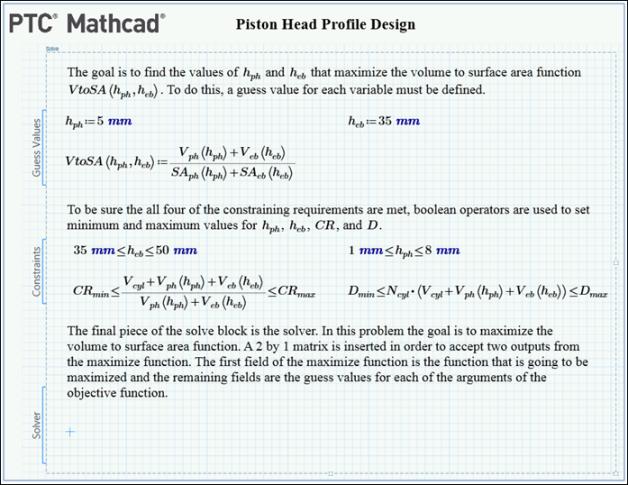
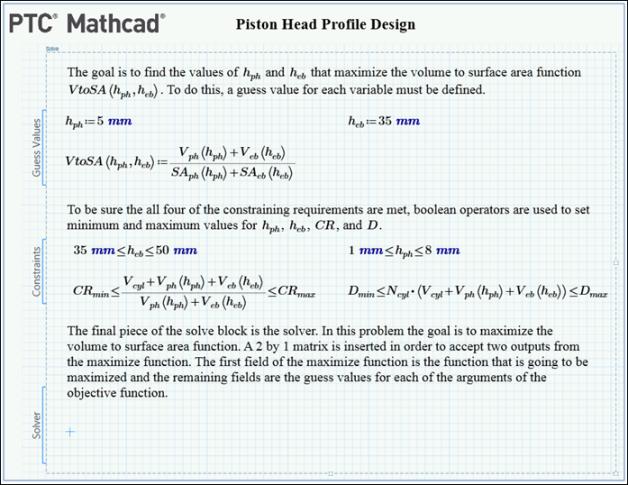
 Insert Matrix.
Insert Matrix.
 Operators, and select
Operators, and select  Definition from the Definition and Evaluation area.
Definition from the Definition and Evaluation area. Solving, and then click maximize.
Solving, and then click maximize. 

 Labels, and select Variable.
Labels, and select Variable. Labels changes to
Labels changes to  Labels(Variable).
Labels(Variable).