Creating Patterns
1. In
Creo Parametric, set the
working directory to
<downloaded files location> > Exercise 2.
2. Click
 Open
Open. The
File Open dialog box opens.
3. Select crankshaft.prt and click Open. The part opens in the graphics window.
4. On the in-graphics toolbar, click

Datum Display Filters, and clear the
(Select All) check box to clear all datum displays.
5. On the in-graphics toolbar, click

Saved Orientations, and click
 BACK
BACK.
6. In the Model Tree, right-click Extrude 8, and, click
 Pattern
Pattern. The
Pattern tab opens.
7. Click the arrow next to Dimension and select Direction.
8. In the Model Tree, select datum plane RIGHT for direction reference.
9. Edit the number of members to 5 and press ENTER.
10. Set the pattern spacing dimension to 89.3 and press ENTER.
11. Click

.


 Open. The File Open dialog box opens.
Open. The File Open dialog box opens.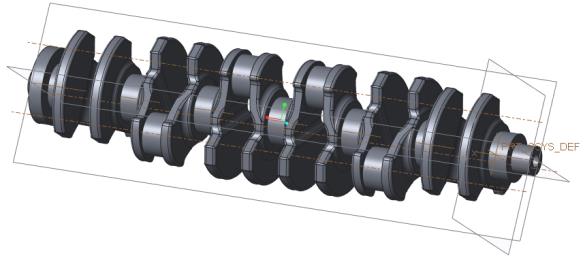
 Datum Display Filters, and clear the (Select All) check box to clear all datum displays.
Datum Display Filters, and clear the (Select All) check box to clear all datum displays. Saved Orientations, and click
Saved Orientations, and click  BACK.
BACK. Pattern. The Pattern tab opens.
Pattern. The Pattern tab opens. .
.