Finalizing the Piston
1. On the
Model tab, click
 Extrude
Extrude from the
Shapes group. The
Extrude tab opens.
2. Select the top surface of the piston as shown in the following figure. The Sketch tab opens.
3. Click
 Center and Point
Center and Point from the
Sketching group.
a. Click at the intersection of the reference lines to define the center of the circle.
b. Move the pointer away and click again to specify the diameter.
4. Middle-click to exit the
 Center and Point
Center and Point tool.
5. Edit the diameter value to 60.
6. Right-click in the graphics window and click
 Save the sketch and exit
Save the sketch and exit.
7. Edit the depth value to 3.5.
8. Right-click in the graphics window and click Flip Depth Direction. Remove Material is automatically selected.
9. Click

.
10. On the
Model tab, click
 Round
Round from the
Engineering group. The
Round tab opens.
11. Select the inside edge of the Extrude 8 as shown in the following figure.
12. On the Round tab, edit the value to 4, and press ENTER.
13. Click

.
Congratulations! You have completed this exercise.
From the Quick Access Toolbar, click
 Save
Save and then click
 Close
Close for all active windows.
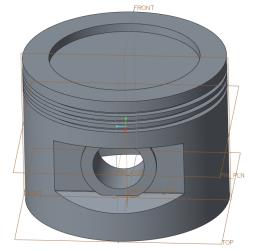
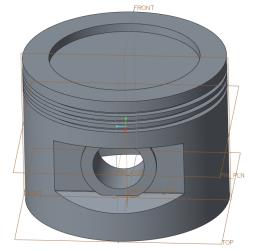
 Extrude from the Shapes group. The Extrude tab opens.
Extrude from the Shapes group. The Extrude tab opens.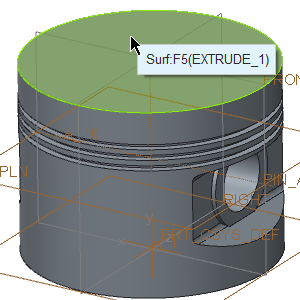
 Center and Point from the Sketching group.
Center and Point from the Sketching group. Center and Point tool.
Center and Point tool. Save the sketch and exit.
Save the sketch and exit. .
. Round from the Engineering group. The Round tab opens.
Round from the Engineering group. The Round tab opens.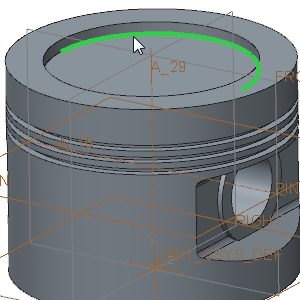
 .
.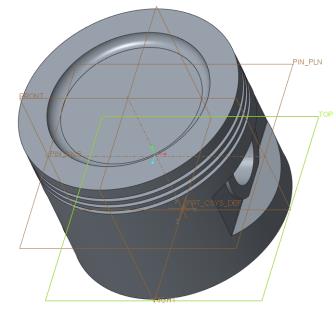
 Save and then click
Save and then click  Close for all active windows.
Close for all active windows.