Creating Datum Features
1. On the in-graphics toolbar, click

Saved Orientations, and click
Default Orientation.
2. On the
View tab, click
 Plane Tag Display
Plane Tag Display and
 Axis Tag Display
Axis Tag Display from the
Show group. The datum names now appear in the graphics window.
3. In the graphics window, select the datum plane TOP.
4. On the
Model tab, click
 Plane
Plane from the
Datum group. The
Datum Plane dialog box opens.
5. In the Datum Plane dialog box, do the following:
a. In the Placement tab, set the offset value to 29.5 in the Translation box.
b. Click the Properties tab and type PIN_PLN in the Name box.
c. Click OK. A new datum plane is created offset from the datum plane TOP.
6. On the
Model tab, click
 Axis
Axis from the
Datum group. The
Datum Axis dialog box opens.
7. In the Datum Axis dialog box, do the following:
a. Press CTRL and select the datum planes PIN_PLN and FRONT in the Model Tree. The datum planes are selected and appear in the References box.
b. Click the Properties tab and type PIN_AXIS in the Name box.
c. Click OK.
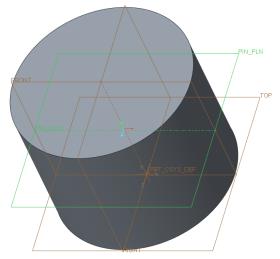
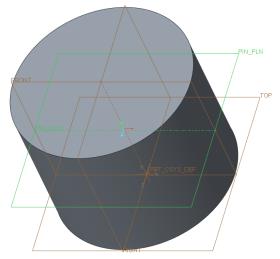
 Saved Orientations, and click Default Orientation.
Saved Orientations, and click Default Orientation. Plane Tag Display and
Plane Tag Display and  Axis Tag Display from the Show group. The datum names now appear in the graphics window.
Axis Tag Display from the Show group. The datum names now appear in the graphics window. Plane from the Datum group. The Datum Plane dialog box opens.
Plane from the Datum group. The Datum Plane dialog box opens. Axis from the Datum group. The Datum Axis dialog box opens.
Axis from the Datum group. The Datum Axis dialog box opens.