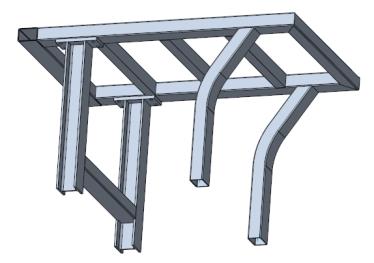Modifying an Endplate Connector
1. Click
Framework and then in
Components group click
 Modify
Modify. The
Select dialog box opens.
2. Select the endplate as the component to modify. As the endplate is assembled multiple times as identical model, the Modify Options dialog box opens.
3. Make sure that the Modify all elements check box is selected.
4. Click OK. The Element Definition dialog opens.
5. In the W box enter 120.
6. Select the Holes check box to activate a hole pattern in the plate.
7. To define height and width for the hole pattern, enter 200 in the H1 box and 80 in the W1 box.
8. Click Preview to see a preview of the modified endplate.
9. If required, modify other dimensions or options.
10. Click OK. All instances of the endplate are modified. Your model should look like the model shown below:
 Modify. The Select dialog box opens.
Modify. The Select dialog box opens. Modify. The Select dialog box opens.
Modify. The Select dialog box opens. Modify. The Select dialog box opens.
Modify. The Select dialog box opens.