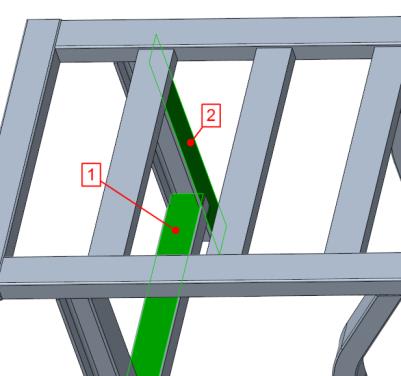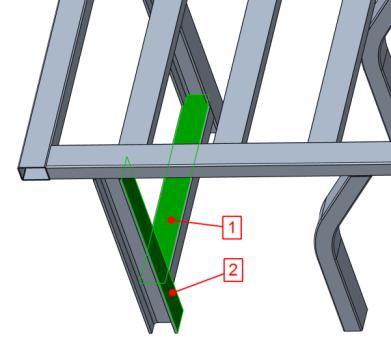Creating Profile Cutouts
To cutout the rectangular tube at the just created joint with the geometry of the I-beam you can use the cutout command in the Advanced Joints dialog box.
1. Click
Framework >
 Advanced Joints
Advanced Joints. The
Advanced Joints dialog box opens.
2. Under
Joint Actions, click

to define a new joint.
3. Select the With offset check box and enter 2 in first box for offset.
4. Click
 Cutout
Cutout.
5. Referring to callout 1 in the next picture, select the highlighted profile to cut out.
6. Referring to callout 2 in the next picture, select the highlighted reference profile for the cutout. The cutout is created as a preview.
7. Click Repeat or middle–click to complete cutout creation and continue with the next cutout.
8. Referring to callout 1 in the next picture, select the profile to cut out.
9. Referring to callout 2, select the reference profile. A preview of the proposed cutout appears.
10. Click OK to complete cutout creation and close the Advanced Joints dialog box. Your model should look like the model shown below:
 Advanced Joints. The Advanced Joints dialog box opens.
Advanced Joints. The Advanced Joints dialog box opens. Advanced Joints. The Advanced Joints dialog box opens.
Advanced Joints. The Advanced Joints dialog box opens. Advanced Joints. The Advanced Joints dialog box opens.
Advanced Joints. The Advanced Joints dialog box opens. to define a new joint.
to define a new joint.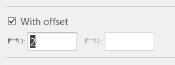
 Cutout.
Cutout.