Power Inverter with Conjugate Heat Transfer: Exercise 6—Analyzing Results
This exercise describes how the results are analyzed during and after the simulation. To hide CAD surfaces (not the fluid domain), switch between
 CAD Bodies
CAD Bodies and
 Flow Analysis Bodies
Flow Analysis Bodies.
Viewing the Pressure Contours on a Boundary
| Temperature: [K] : Heat 370.0 300.0 |
1. Select Domains.
2. In the
 Turn on/off view properties
Turn on/off view properties list, click
 Hide all surfaces
Hide all surfaces,
 Hide all grids
Hide all grids, and
 Hide all outlines
Hide all outlines.
3. Under Boundary Conditions, Interface, select all entities with a name beginning with POWERINVERTER_1_FLUID, PANEL_FAN_/POWERINVERTER_1_FLUID, and PANEL_SOCKET_/POWERINVERTER_1_FLUID.
4. In the Properties panel, View tab, for Surface, set values for the options as listed below:
◦ Keep drawing—Yes
◦ Grid—No
◦ Outline—No
◦ Variable—Temperature: [K] : Heat
◦ Min—300
◦ Max—370
Plotting the Temperature at the Outlet Boundary
1. In the Flow Analysis Tree, click Boundary Conditions > General Boundaries.
2. Select BC_1.
3. Click
 XYPlot
XYPlot. A new entity
xyplot1 appears in the Flow Analysis Tree under
Results >
XY Plots 4. Click xyplot1.
5. In the Properties panel, View tab, for Surface, set Variable to Temperature.
6. Click
 Stop
Stop and
 Run
Run in the
Run group, if needed.
 CAD Bodies and
CAD Bodies and  Flow Analysis Bodies.
Flow Analysis Bodies. CAD Bodies and
CAD Bodies and  Flow Analysis Bodies.
Flow Analysis Bodies. CAD Bodies and
CAD Bodies and  Flow Analysis Bodies.
Flow Analysis Bodies.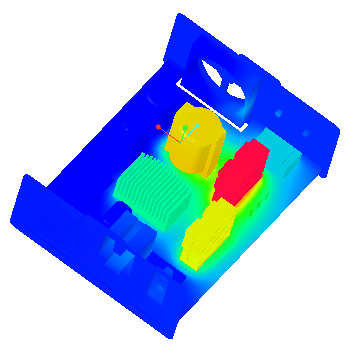
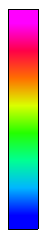
 Turn on/off view properties list, click
Turn on/off view properties list, click  Hide all surfaces,
Hide all surfaces,  Hide all grids, and
Hide all grids, and  Hide all outlines.
Hide all outlines.
 XYPlot. A new entity xyplot1 appears in the Flow Analysis Tree under Results > XY Plots
XYPlot. A new entity xyplot1 appears in the Flow Analysis Tree under Results > XY Plots Stop and
Stop and  Run in the Run group, if needed.
Run in the Run group, if needed.