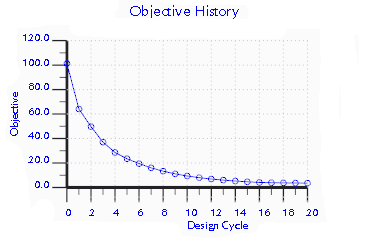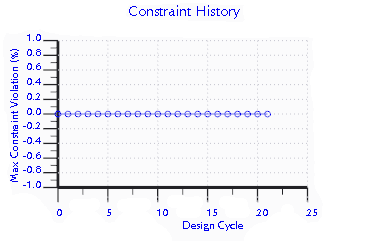To Run an Optimization Study
Perform one of the following actions:
• From the Optimization Study Setup dialog box, run a study that you set up, or retrieve a saved study:
1. Click
Home >
 Optimization Study
Optimization Study. The
Optimization Study Setup dialog box opens.
2. Set up or retrieve a study:
▪ Set up a study:
1. Create a finite element mesh if a mesh does not exist for the model.
2. Set up the study by selecting topology regions, design objectives, design constraints, and advanced settings.
▪ To retrieve a study, from the Design study list, select a study.
3. Click Run. A new optimization study appears at the bottom of the Model Tree.
• In the Model Tree, under Optimization Studies, right-click a study and choose
 Run Optimization
Run Optimization.
|  Running a study can take a long time. |
The study starts to run Design Cycle 1. The Optimization Status dialog box opens, where you can watch the status of the run. An Objective History graph shows the progress of the optimization toward the objective for each cycle.
A Constraint History graph shows violations of the design constraints.
The study runs one cycle at a time, for the number of cycles that you specified. As the optimization study comes closer to convergence, the cycles take less time to run.
 Optimization Study. The Optimization Study Setup dialog box opens.
Optimization Study. The Optimization Study Setup dialog box opens. Optimization Study. The Optimization Study Setup dialog box opens.
Optimization Study. The Optimization Study Setup dialog box opens. Optimization Study. The Optimization Study Setup dialog box opens.
Optimization Study. The Optimization Study Setup dialog box opens. Run Optimization.
Run Optimization.