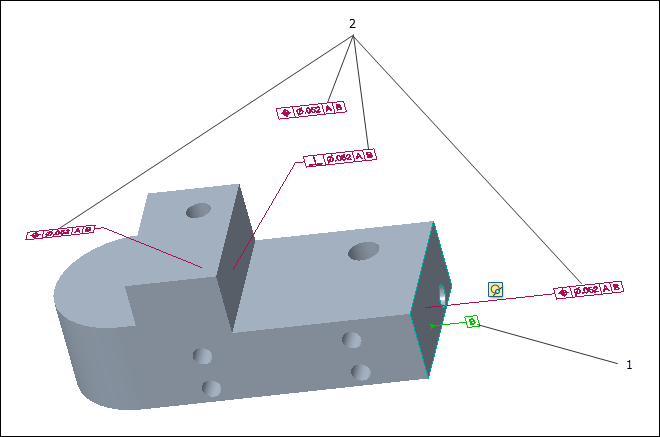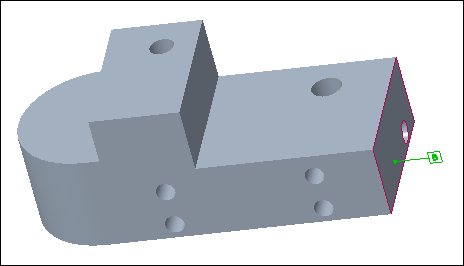Examples: Working with Semantic Query
The following examples show how you can use the commands on the Semantic Query toolbar to display the semantic objects related to the selected annotation.
Displaying Primary References
The following example shows a selected GTOL and its primary references that are displayed when you click
Semantic Query >

.
1. Selected GTOL
2. Primary references of the selected GTOL
Displaying Similar Annotations
The following example shows the annotations that describe the highlighted references of the selected GTOL that are displayed when you click
Semantic Query >

.
1. Selected GTOL
2. Annotations that describe the highlighted references of the selected GTOL
Displaying Secondary References
The following example shows the secondary references associated with the selected GTOL that are displayed when you click
Semantic Query >

.
1. Selected GTOL
2. References associated with the selected GTOL
Displaying Associated Datum Symbols
The following example shows the datum symbols associated with the selected GTOL that are displayed when you click
Semantic Query >

.
1. Selected GTOL
2. Datum symbols associated with the selected GTOL
Displaying Associated DRF
The following example shows the Datum Reference Frame (DRF) coordinate system associated with the selected GTOL that is displayed when you click
Semantic Query >

.
1. Selected GTOL
2. DRF coordinate system associated with the selected GTOL
Displaying Associated GTOLs
The following example shows the GTOLs associated with the selected datum symbol that are displayed when you click
Semantic Query >

.
1. Selected datum symbol
2. GTOLs associated with the selected datum symbol
Displaying Annotations that Describe a Model Face
The following example shows the annotations that describe the selected model face.
1. Selected model face
2. Annotations that semantically describe the selected model face
Adding Annotations to Combination State
The following example shows the selected datum symbol that is added to the Combination State when you right-click in the Graphics window and select the Add to Combination State option.
Adding Highlighted Annotations to Combination State
The following example shows the selected datum symbol and the associated GTOLs that are added to the Combination State when you right-click in the Graphics window and select the Add highlighted annotations to Combination State option.
 .
. .
. .
.
 .
.
 .
.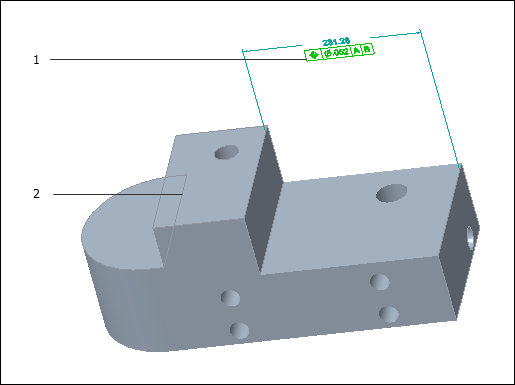
 .
.
 .
.
 .
.