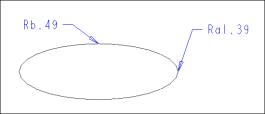To Insert Dimension for an Ellipse
1. Click
Annotate >
 Dimension
Dimension or click
 Reference Dimension
Reference Dimension. The
Select Reference dialog box opens.
2. Select one of the following reference options on the Select Reference dialog box:
◦ 
— Any reference on an entity or surface. Click the arrow next to the icon and select one of the following reference type:
▪ 
entity
▪ 
surface
▪ 
any reference
◦ 
— Tangent point to an arc or circle.
3. Select the elliptical geometry that you want to dimension. The selected geometry is highlighted.
A ghost image of the dimension appears. Depending on the location that you select and its proximity to the major or minor radius, the dimension appears as Major Radius (Ra) or Minor Radius (Rb) respectively. You can right-click and select the dimension type as a major or minor radius, on the shortcut menu. Your selection of the dimension type changes the point of attachment of the dimension.
4. Middle-click to complete creating the dimension. The Dimension ribbon is visible. You can either modify the existing dimension or create a new dimension.
 Dimension or click
Dimension or click  Reference Dimension. The Select Reference dialog box opens.
Reference Dimension. The Select Reference dialog box opens. Dimension or click
Dimension or click  Reference Dimension. The Select Reference dialog box opens.
Reference Dimension. The Select Reference dialog box opens. Dimension or click
Dimension or click  Reference Dimension. The Select Reference dialog box opens.
Reference Dimension. The Select Reference dialog box opens. — Any reference on an entity or surface. Click the arrow next to the icon and select one of the following reference type:
— Any reference on an entity or surface. Click the arrow next to the icon and select one of the following reference type: entity
entity surface
surface any reference
any reference — Tangent point to an arc or circle.
— Tangent point to an arc or circle.