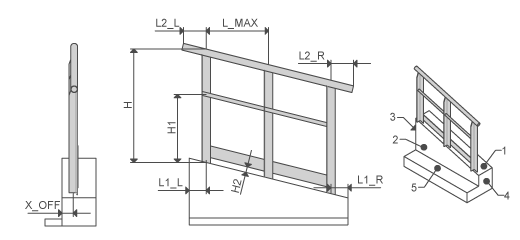Example: Assembling a Handrail
1. Click
Framework >
 New Equipment Element
New Equipment Element. The
New Component dialog box opens.
2. Make sure that
RAILS_1 or
RAILS_2 is selected from the
RAILS folder in the
STEEL CONSTRUCTION MM or the
STEEL CONSTRUCTION INCH library folders and appears in the
Select Type area. If it is not selected, click

to access the library and select it.
3. Click Next. The Element Definition dialog box opens. The reference collector for the first required surface is active.
4. Select the surface as indicated in the preview.
5. Repeat step 4 to select all required references.
6. Click the Settings tab.
7. Select additional beam sizes from the tables.
8. Enter dimension values.
9. Click Preview to create the handrail as a preview, click OK to create the handrail using your definition, or click Cancel to cancel.
Type | Preview | Surfaces | Values |
RAILS | | Front plane Top plane Left plane Right plane Floor plane | X_OFF L_MAX H, H1, H2 L, L1, L2 L1_R, L2_R |
 New Equipment Element. The New Component dialog box opens.
New Equipment Element. The New Component dialog box opens. New Equipment Element. The New Component dialog box opens.
New Equipment Element. The New Component dialog box opens. New Equipment Element. The New Component dialog box opens.
New Equipment Element. The New Component dialog box opens. to access the library and select it.
to access the library and select it.