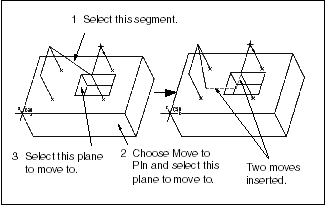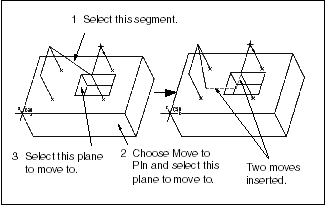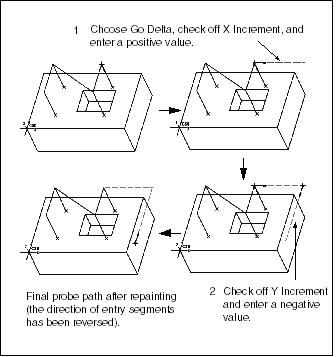To Change the Probe Path
When you define measure points, the system automatically generates the probe path by connecting all point locations. The sequence of probe moves for each measure point will consist of an approach move (down from the Approach point to the Measure Ready point, the distance is defined by the APPROACH_DISTANCE parameter value), a measure approach (down from the Measure Ready point to the Measured point, the distance is defined by the MEAS_APPR_DIST parameter value), the two corresponding pullout moves (defined, respectively, by the MEAS_PULLOUT_DIST and PULLOUT_DIST parameter values), and a connect move to the Approach point above the next Measured point.
The following options are available for changing the default probe path:
• Insert Moves—Replace a connect segment between two points with a set of probe moves. The types of probe moves available are described in Probe Move Types. After completing the last inserted move, the probe will move directly to the next Approach point.
• Chg Clearnce—Change direction and distance for individual, or all, Approach and Pullout segments.
• Entry Path—Add probe moves before the first Approach point. The types of probe moves available are described in Probe Move Types. Note that entry moves are created in the reverse order, that is, you first create the segment adjacent to the first Approach point, then the segment preceding this one, etc. When you finish creating entry moves and repaint, the direction of entry segments will be reversed (see illustration below).
• Exit Path—Add probe moves after the last Pull Out point. The types of probe moves available are described in Probe Move Types.
• Chg Probe—Select a connect segment on which to change the probe, then select the probe name (along with tip and orientation, if desired), as when specifying the probe for a Measure step. Choose Done Sel when finished.
• Undo Path—Undo changes to probe path. When you select this option, all the customized probe moves are highlighted. You can either select the moves to delete, or choose All from the PATH SEGMT menu.