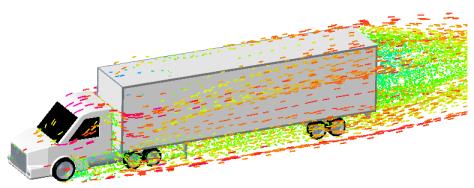大貨車外部空氣流動:練習 6 - 分析結果
本練習說明如何在模擬期間和之後分析結果。欲隱藏 CAD 曲面 (而非流體域),請在
「顯示」(Show) 群組中的
 「Flow Analysis 主體」(Flow Analysis Bodies)
「Flow Analysis 主體」(Flow Analysis Bodies) 與
 「CAD 主體」(CAD Bodies)
「CAD 主體」(CAD Bodies) 之間切換。按一下
 「XY 繪圖面板」(XYPlot Panel)
「XY 繪圖面板」(XYPlot Panel) 可檢視 XY 繪圖。
繪製壓力
1. 在 Flow Analysis 樹中的
 「邊界條件」(Boundary Conditions)
「邊界條件」(Boundary Conditions) >
 「一般邊界」(General Boundaries)
「一般邊界」(General Boundaries) 底下,按一下
「預設」(Default)。
2. 選取「預設」(Default) 底下的所有邊界。
3. 按一下
 「XY 繪圖」(XYPlot)
「XY 繪圖」(XYPlot)。系統會在 Flow Analysis 樹中的
xyplot1 > > 。
4. 選取 xyplot1。
5. 在內容面板中,將「變數」(Variable) 設定為「[流動] 壓力 X」([Flow] Pressure Force X)。
6. 將「模式」(Mode) 設定為「組合線」(Combine Lines)。
7. 視需要按一下
 「停止」(Stop)
「停止」(Stop) 與
 「執行」(Run)
「執行」(Run)。
繪製剪切力
1. 在 Flow Analysis 樹中的
 「邊界條件」(Boundary Conditions)
「邊界條件」(Boundary Conditions) >
 「一般邊界」(General Boundaries)
「一般邊界」(General Boundaries) 底下,按一下
「預設」(Default)。
2. 選取「預設」(Default) 底下的所有邊界。
3. 按一下
 「XY 繪圖」(XYPlot)
「XY 繪圖」(XYPlot)。系統會在 Flow Analysis 樹中的
xyplot2 > > 。
4. 選取 xyplot2。
5. 在內容面板中,將「變數」(Variable) 設定為「[流動] 剪切力 X」([Flow] Shear Force X)。
6. 將「模式」(Mode) 設定為「組合線」(Combine Lines)。
|  大貨車表面的阻尼是壓力和剪切力的和。 |
7. 視需要按一下
 「停止」(Stop)
「停止」(Stop) 與
 「執行」(Run)
「執行」(Run)。
繪製阻尼係數
1. 在 Flow Analysis 樹中的
 「物理」(Physics)
「物理」(Physics) 底下,選取
「一般」(Common)。
2. 按一下
 「XY 繪圖」(XYPlot)
「XY 繪圖」(XYPlot)。系統會在 Flow Analysis 樹中的
xyplot3 > > 。
3. 選取 xyplot3。
4. 在內容面板中,將「變數」(Variable) 設定為 Drag force 或 Coefficient_of_Drag。
5. 視需要按一下
 「停止」(Stop)
「停止」(Stop) 與
 「執行」(Run)
「執行」(Run)。
檢視壓力為 0 時點的等值曲面
1. 按一下
 Flow Analysis
Flow Analysis >
 「等值曲面」(Isosurface)
「等值曲面」(Isosurface)。系統會在 Flow Analysis 樹中的
「衍生曲面」(Derived Surfaces) 底下顯示一個新圖元
Isosurface 01。
2. 選取 Isosurface 01。
3. 在「內容」(Properties) 面板的「模型」(Model) 標籤中,將選項設定為如下所列的值:
◦ 「等值曲面變數」(Isosurface Variable) -「速度 X:[m/s]:流量」(Velocity X: [m/s] : Flow)
◦ 「類型」(Type) -「低於值」(Below Value)
◦ 「值」(Value) - 0
4. 在「內容」(Properties) 面板的「檢視」(View) 標籤中,將選項設定為如下所列的值:
◦ 「變數」(Variable) -「壓力:[Pa]:流量」(Pressure: [Pa] : Flow)
◦ 「最小」(Min) - –75.0
◦ 「最大值」(Max) - 0
在領域中檢視簡化
1. 在 Flow Analysis 樹中的
 「邊界條件」(Boundary Conditions)
「邊界條件」(Boundary Conditions) >
 「一般邊界」(General Boundaries)
「一般邊界」(General Boundaries) 底下,按一下
「預設」(Default)。
2. 在「預設」(Default) 底下,選取 CAB 與 TRAILER。
3. 在「內容」(Properties) 面板的「模型」(Model) 標籤中,在 Streamline 底下針對所列選項選取以下值:
◦ 「釋放粒子」(Release Particle) -「是」(Yes)
◦ 「粒子數」(Number of Iterations) - 70
4. 新增 Streamline01 至 Flow Analysis 樹並將其選取。
5. 在「內容」(Properties) 面板的「模型」(Model) 標籤中,針對所列選項選取以下值:
◦ 「線條粗細」(Line Thickness) - 0.03
◦ 「動畫時間大小」(Animation Time Size) - 0.1
6. 在「內容」(Properties) 面板的「檢視」(View) 標籤中,針對所列選項選取以下值:
◦ 「變數」(Variable) -「速度 X:[m/s]:流量」(Velocity X: [m/s] : Flow)
◦ 「最小」(Min) - –15
◦ 「最大」(Max) - 24
 「Flow Analysis 主體」(Flow Analysis Bodies) 與
「Flow Analysis 主體」(Flow Analysis Bodies) 與  「CAD 主體」(CAD Bodies) 之間切換。按一下
「CAD 主體」(CAD Bodies) 之間切換。按一下  「XY 繪圖面板」(XYPlot Panel) 可檢視 XY 繪圖。
「XY 繪圖面板」(XYPlot Panel) 可檢視 XY 繪圖。 「Flow Analysis 主體」(Flow Analysis Bodies) 與
「Flow Analysis 主體」(Flow Analysis Bodies) 與  「CAD 主體」(CAD Bodies) 之間切換。按一下
「CAD 主體」(CAD Bodies) 之間切換。按一下  「XY 繪圖面板」(XYPlot Panel) 可檢視 XY 繪圖。
「XY 繪圖面板」(XYPlot Panel) 可檢視 XY 繪圖。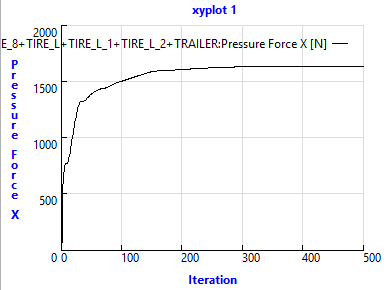
 「邊界條件」(Boundary Conditions)
「邊界條件」(Boundary Conditions) 「一般邊界」(General Boundaries)
「一般邊界」(General Boundaries) 「XY 繪圖」(XYPlot)
「XY 繪圖」(XYPlot) 「停止」(Stop)
「停止」(Stop) 「執行」(Run)
「執行」(Run)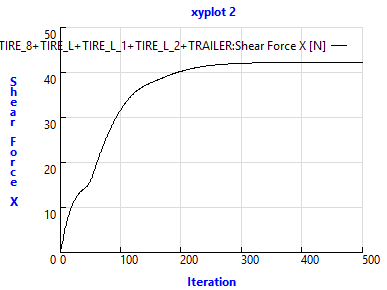
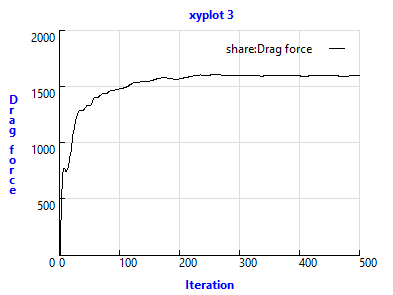
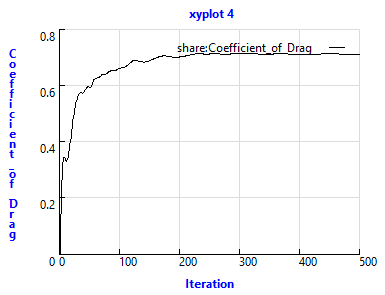
 「物理」(Physics)
「物理」(Physics)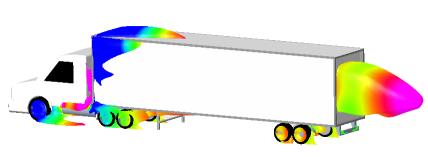

 Flow Analysis
Flow Analysis 「等值曲面」(Isosurface)
「等值曲面」(Isosurface)