對流與輻射方式的機艙輻射: 練習 7 - 分析結果
本練習說明如何在模擬期間和之後分析結果。欲隱藏 CAD 曲面 (而非流體域),請在
「顯示」(Show) 群組中的
 「Flow Analysis 主體」(Flow Analysis Bodies)
「Flow Analysis 主體」(Flow Analysis Bodies) 與
 「CAD 主體」(CAD Bodies)
「CAD 主體」(CAD Bodies) 之間切換。按一下
 「XY 繪圖面板」(XYPlot Panel)
「XY 繪圖面板」(XYPlot Panel) 可檢視 XY 繪圖。
檢視截面上的速度輪廓
1. 在
「後處理」(Post-processing) 群組中,按一下
 「截面視圖」(Section View)
「截面視圖」(Section View) 並建立兩個截面。
Section 01 與
Section 02 會出現在衍生曲面下。
2. 選取 Section 01。在「內容」(Properties) 面板的「模型」(Model) 標籤中,將選項設定為如下所列的值:
◦ 「類型」(Type) -「平面 X」(Plane X)
◦ 「方位」(Position) - 0
3. 選取 Section 02。在「內容」(Properties) 面板的「模型」(Model) 標籤中,將選項設定為如下所列的值:
◦ 「類型」(Type) -「平面 X」(Plane X)
◦ 「方位」(Position) - 0
4. 在「內容」(Properties) 面板的「視圖」(View) 標籤中,針對「曲面」(Surface) 將選項設定為如下所列的值:
◦ 「保留工程圖」(Keep drawing) -「是」(Yes)
◦ 「變數」(Variable) -「速度量值:[m/s]:流量」(Velocity Magnitude: [m/s] : Flow)
◦ 「最小」(Min) - 0
◦ 「最大」(Max) - 0.2
5. 在
 「邊界條件」(Boundary Conditions)
「邊界條件」(Boundary Conditions) >
 「一般邊界」(General Boundaries)
「一般邊界」(General Boundaries) 下,選取
OFFICE_ROOM_1_FLUID。
檢視邊界上的溫度輪廓
1. 在「內容」(Properties) 面板中,選取兩個截面 Section 01 與 Section 02。
2. 在「內容」(Properties) 面板的「檢視」(View) 標籤中,對於「曲面」(Surface),將「保留工程圖」(Keep drawing) 設定為「否」(No)。
3. 在
 「邊界條件」(Boundary Conditions)
「邊界條件」(Boundary Conditions) >
 「一般邊界」(General Boundaries)
「一般邊界」(General Boundaries) 下,選取
OFFICE_ROOM_1_FLUID。
4. 在「內容」(Properties) 面板的「視圖」(View) 標籤中,針對「曲面」(Surface) 將選項設定為如下所列的值:
◦ 「保留工程圖」(Keep drawing) -「是」(Yes)
◦ 「輪廓」(Outline) -「是」(Yes)
◦ 「變數」(Variable) -「溫度: [K] : 熱」(Temperature: [K] : Heat)
◦ 「最小」(Min) - 295
◦ 「最大」(Max) - 345
繪製監測點的壓力
1. 在 Flow Analysis 樹中的「結果」(Results) 底下,按一下「監測點」(Monitoring Points)。
2. 選取 Window_Point 和 Chair_Point。
3. 按一下
 「XY 繪圖」(XYPlot)
「XY 繪圖」(XYPlot)。系統會在 Flow Analysis 樹中的
xyplot1 > > 。
4. 選取 xyplot1。
5. 在「內容」(Properties) 面板中,將「變數」(Variable) 設定為「溫度」(Temperature)。
6. 視需要按一下
 「停止」(Stop)
「停止」(Stop) 與
 「執行」(Run)
「執行」(Run)。
 「Flow Analysis 主體」(Flow Analysis Bodies) 與
「Flow Analysis 主體」(Flow Analysis Bodies) 與  「CAD 主體」(CAD Bodies) 之間切換。按一下
「CAD 主體」(CAD Bodies) 之間切換。按一下  「XY 繪圖面板」(XYPlot Panel) 可檢視 XY 繪圖。
「XY 繪圖面板」(XYPlot Panel) 可檢視 XY 繪圖。 「Flow Analysis 主體」(Flow Analysis Bodies) 與
「Flow Analysis 主體」(Flow Analysis Bodies) 與  「CAD 主體」(CAD Bodies) 之間切換。按一下
「CAD 主體」(CAD Bodies) 之間切換。按一下  「XY 繪圖面板」(XYPlot Panel) 可檢視 XY 繪圖。
「XY 繪圖面板」(XYPlot Panel) 可檢視 XY 繪圖。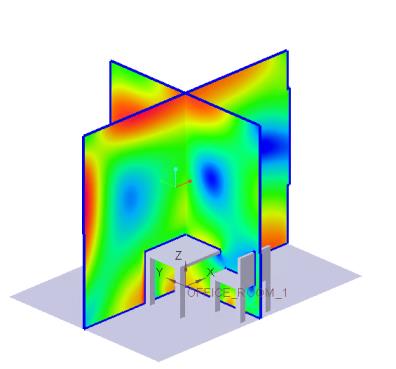
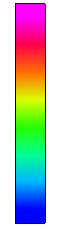
 「截面視圖」(Section View)
「截面視圖」(Section View) 「邊界條件」(Boundary Conditions)
「邊界條件」(Boundary Conditions) 「一般邊界」(General Boundaries)
「一般邊界」(General Boundaries)
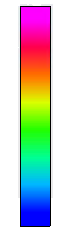
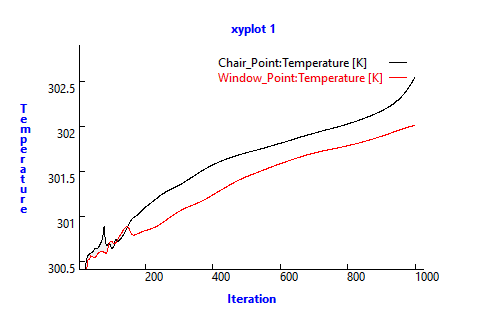
 「XY 繪圖」(XYPlot)
「XY 繪圖」(XYPlot) 「停止」(Stop)
「停止」(Stop) 「執行」(Run)
「執行」(Run)