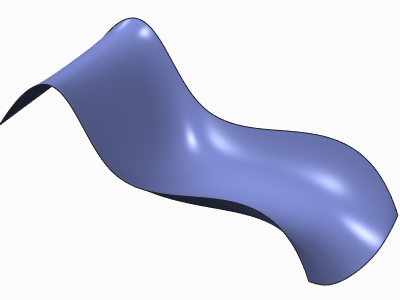Example: Sample Freeform Surface
1. Click Surface Free Form. The SURFACE: Free Form dialog box opens.
2. Select a base surface.
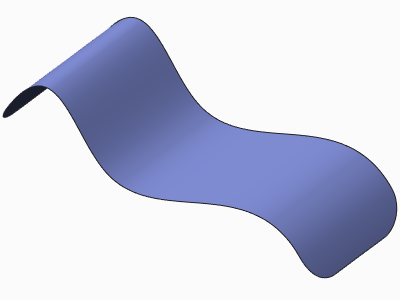
3. Enter the number of control curves in the first direction, and click  .
.
 .
.4. Enter the number of control curves in the second direction, and click  . A control grid appears, and the Modify Surface dialog box opens.
. A control grid appears, and the Modify Surface dialog box opens.
 . A control grid appears, and the Modify Surface dialog box opens.
. A control grid appears, and the Modify Surface dialog box opens.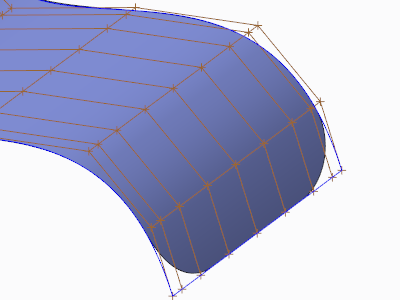
5. Select points on the grid and drag them to change the shape of the surface.
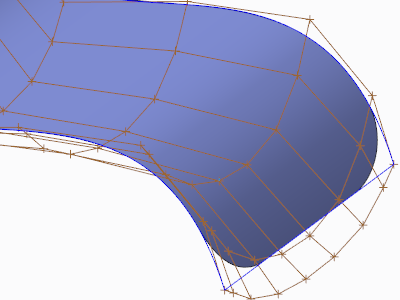
6. Click OK in the Modify Surface dialog box.
7. Click OK in the SURFACE: Free Form dialog box. The surface is updated.