To Create a Sweep Surface
1. Click > . The Surface tab opens.
2. To select the trajectory that guides the sweep:
a. Perform one of the following actions:
▪ Click  Primary chains.
Primary chains.
 Primary chains.
Primary chains.▪ Click the References tab, click the Primary collector.
▪ Right-click and choose Primary Collector.
b. Select one or more curves. If the trajectory does not intersect the profile, only one trajectory can be used.
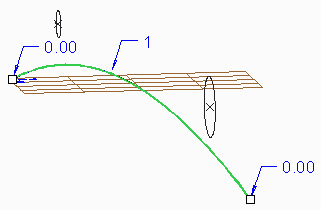
3. To select the profile curves, perform one of the following actions, and then select one or more curves. If the trajectory does not intersect the profile, the curve must be planar.
◦ Click  Cross chains.
Cross chains.
 Cross chains.
Cross chains.◦ Click the References tab, click the Cross or Internal collector.
◦ Right-click and choose Cross Collector.
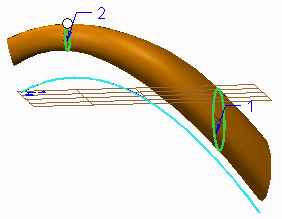
4. To modify a boundary chain or a cross curve, trim or extend it.
5. To set sweep options, click the Options tab and select any of the following options:
◦ Radial—Swept instances of the cross curves are rotated smoothly along the primary curve. Clear the check box to retain the original orientation.
◦ Uniform—Swept instances of the cross curves are scaled uniformly along the primary curves. Clear the check box to scale variably and preserve a consistent loft over the sweep.
6. To show the draft connections for the selected surfaces, click  Show Draft Connections, or clear the check box to hide the connections.
Show Draft Connections, or clear the check box to hide the connections.
 Show Draft Connections, or clear the check box to hide the connections.
Show Draft Connections, or clear the check box to hide the connections.7. To create an automatic connection between the new surface and a neighbor, select a surface connection icon, or select the connection icon, right-click, and choose a connection type.
8. To add or change the reference for a surface connection:
a. Click the Constraints tab.
b. In the Connection table, select the row of the connection to edit.
c. Click the Connection reference collector to activate it, and select a surface or plane reference.
d. If needed, click  to reverse the connection:
to reverse the connection:
 to reverse the connection:
to reverse the connection:▪ G0, G1, G2, and G3 connections—Switches between the follower surface and the leader surface, so the leader will be the follower, and the follower will be the leader.
▪ Normal connections—Reverses the normal direction.
Surface connections cannot be edited in Reparameterization mode.
9. Click  OK.
OK.
 OK.
OK. Style
Style Surface
Surface