To Create a Curve from a Surface
1. Click > . The Curve from Surface tab opens.
2. Select a curve type:
◦  Free Curve
Free Curve
 Free Curve
Free CurveA free curve created from a surface can be used as an internal curve to refine the surface.
◦  Curve on Surface
Curve on Surface
 Curve on Surface
Curve on Surface◦  Isoline
Isoline
 Isoline
Isoline3. To select the surface on which to create the curve, click the References tab, click the Surface collector, and then in the graphics window, select a surface.
4. To select a location for the curve to pass through, perform one of the following actions:
◦ For free curves or curves on surface, click a point on the surface.
◦ For isoline curves, click one of the following settings:
▪  By Value, and then type a value to set the curve location, or click a point on the surface.
By Value, and then type a value to set the curve location, or click a point on the surface.
 By Value, and then type a value to set the curve location, or click a point on the surface.
By Value, and then type a value to set the curve location, or click a point on the surface.Alternatively, to switch to By Value, you can hold down the SHIFT key and either click the surface, or drag the isoline curve away from the reference curve.
▪  By Reference, and then select one of the following references:
By Reference, and then select one of the following references:
 By Reference, and then select one of the following references:
By Reference, and then select one of the following references:▪ Reference curve that has only one point of contact with the surface.
The reference curve can intersect the surface, touch the surface with its end point, or be tangent to the surface.
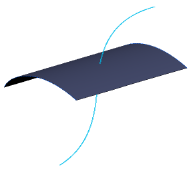
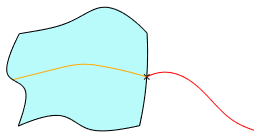
▪ Datum point that lies on the surface.
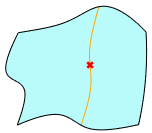
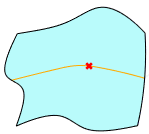
If the datum point moves yet remains on the surface, the isoline moves with the point.
Alternatively, to switch to By Reference, you can hold down the SHIFT key and select a reference curve or datum point.
A curve from surface with a default orientation is created.
5. To switch between the U and V curve directions, perform one of the following actions:
◦ Click  .
.
 .
.◦ Hold down the CTRL key while you click the surface.
◦ Right-click and choose Flip.
6. For free curves, curves on surface, or isoline curves created using By Value, to move the curve along the surface, drag the curve, or type a value from 0 to 1 in the Value box.
7. Optionally, click  to export the parameter value to edit outside of Style.
to export the parameter value to edit outside of Style.
 to export the parameter value to edit outside of Style.
to export the parameter value to edit outside of Style.8. Click  OK.
OK.
 OK.
OK.9. If needed, convert a curve from a surface to another curve type by selecting the curve and performing one of these actions:
◦ Click > > .
◦ Right-click and choose Convert.
 Style
Style