To Create a Point Pattern using Datum Points in Creo Flexible Modeling
1. Create datum points using a datum point feature or a project feature to place the pattern members.
2. Click > . The Pattern tab opens.
3. Under Type, select  Point.
Point.
 Point.
Point.4. To use datum points from a datum point feature or project feature to create the pattern, click  From Feature.
From Feature.
 From Feature.
From Feature.5. To select references to define the pattern leader, click the References tab, and perform any of the following actions:
◦ Click the Leader surfaces collector, and select surfaces. If needed, click Details to open the Surface Sets dialog box.
◦ Click the Leader curves and datums collector, and select curves and datums.

6. To pattern the selected rounds and chamfers that attach the patterned geometry to the model, click the References tab and check the Transform selected attachment rounds/chamfers check box. If you do not check this check box, the selected attaching rounds and chamfers are removed and optionally recreated.
7. To define pattern member placement, on the References tab, make sure the Datum Point or Project feature collector is active, and select a datum point, datum point feature, or project feature that contains points.
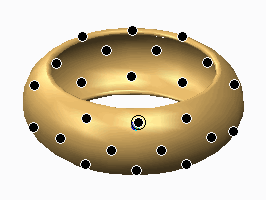
8. Optionally, to use an alternate origin to place the pattern leader that is different than the default geometric center of the lead feature or geometry, click the Use alternate origin check box, click the collector, and select a datum point, coordinate system, curve end, or vertex.
◦ To attach all pattern members to the model geometry, select the Attach pattern members check box.
When the Attach pattern members check box is not selected, the resulting geometry is a quilt. The appearance of the original solid surfaces is propagated to both sides of the resulting quilt. |
◦ To attach all pattern members to the model geometry with rounds or chamfers of the same type and dimensions as the pattern leader, select the Create rounds/chamfers check box.
10. Click  OK.
OK.
 OK.
OK.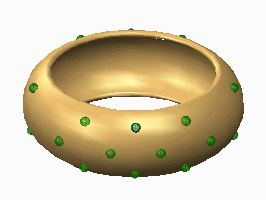
 Flexible Pattern
Flexible Pattern