Refining the Dimension Loop, Tolerance Types, and Tolerance Values
After you define the part loop, the dimensions between all the selected features on the parts appear. The preliminary Stackup analysis table is created. The next step is to review the dimensions and tolerances for each of the parts and ensure that they match with the actual, or required, dimensioning scheme of the part.
The initial dimensions represent the optimal dimensioning scheme to minimize variation of the Stackup. You can add a feature to include additional dimensions existing on the drawing. Addition of a feature adds to the variation in the Stackup results.
In the Stackups Details table, you can perform operations on any part, irrespective of the order. However, it is recommended to modify the parts sequentially, from top to bottom. Point to any row in the table to highlight the corresponding part or feature in the graphics window.
To change names of components, features, and dimensions
Component names listed in the Stackup Details table will be linked to the part model names. You can change the name to something more descriptive.
To change a component name, click this icon  to break the link between the part model name and Stackup Details table. Once the link is broken this icon
to break the link between the part model name and Stackup Details table. Once the link is broken this icon  replaces
replaces  . You can now double-click on the component name in the stackup table to enter a different name. To restore the link, click
. You can now double-click on the component name in the stackup table to enter a different name. To restore the link, click  . The component name in the stackup table shows the part model name.
. The component name in the stackup table shows the part model name.
 to break the link between the part model name and Stackup Details table. Once the link is broken this icon
to break the link between the part model name and Stackup Details table. Once the link is broken this icon  replaces
replaces  . You can now double-click on the component name in the stackup table to enter a different name. To restore the link, click
. You can now double-click on the component name in the stackup table to enter a different name. To restore the link, click  . The component name in the stackup table shows the part model name.
. The component name in the stackup table shows the part model name.You can also change the names of features or dimensions to something more descriptive. To change the name, double-click the name and type a new name.
In most cases, only the dimensions between features are included in the report unless the size of the feature contributes to the Stackup results. |
To change tolerance types
The default tolerance type is ± symmetric.
1. In the Tolerance column, click the tolerance. The Edit Tolerance dialog box opens.
2. Select the tolerance type from the Tolerance type list.
Available tolerance types are:
◦ Symmetric
◦ Plus Minus
◦ Limits
◦ Geometric
To add geometric tolerance
1. In the Tolerance column, click the tolerance. The Edit Tolerance dialog box opens.
2. Select Geometric from the Tolerance type list.
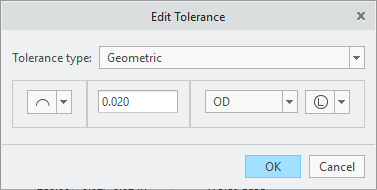
3. Click the arrow next to the geometric characteristic. A list opens.
4. Select the geometric characteristic.
5. Specify the tolerance value in the box.
6. Select a feature.
7. If required, select a material modifier from the list.
8. Click OK.
You cannot select geometric tolerances for edges, vertices, or points. |