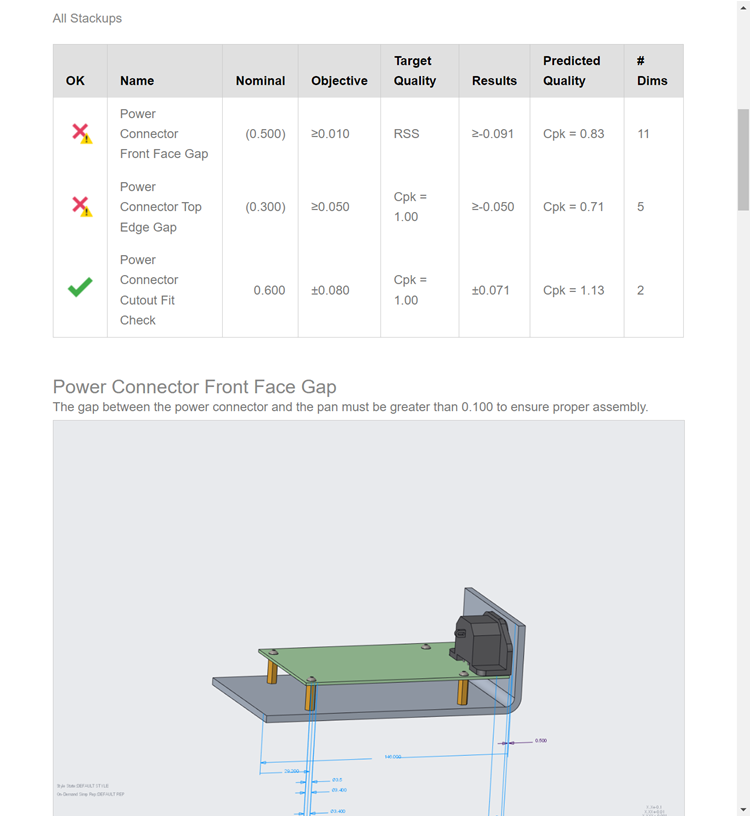Creating Stackup Notes
Adding a note to a stackup allows you to provide a brief description of the stackup that will be included in the report.
Notes may be added to a stackup in the Stackup Table either from the Summary of 1D Tolerance Stackups view, or the Detail view for a selected stackup.
Summary of 1D Tolerance Stackups View
1. Right-click in the Notes column, and select Add Note. The Add Note dialog box opens.
2. Type the note text into the dialog box and click OK. The  icon appears, indicating that the stackup includes a note.
icon appears, indicating that the stackup includes a note.
 icon appears, indicating that the stackup includes a note.
icon appears, indicating that the stackup includes a note.3. Hover the cursor over the  to see a preview of the note text.
to see a preview of the note text.
 to see a preview of the note text.
to see a preview of the note text.4. Right-click the  icon to edit or delete the note.
icon to edit or delete the note.
 icon to edit or delete the note.
icon to edit or delete the note.Stackup Detail view
To create or edit a note when the stackup table is showing the details of a stackup, select the Notes tab from the lower section of the stackup table.
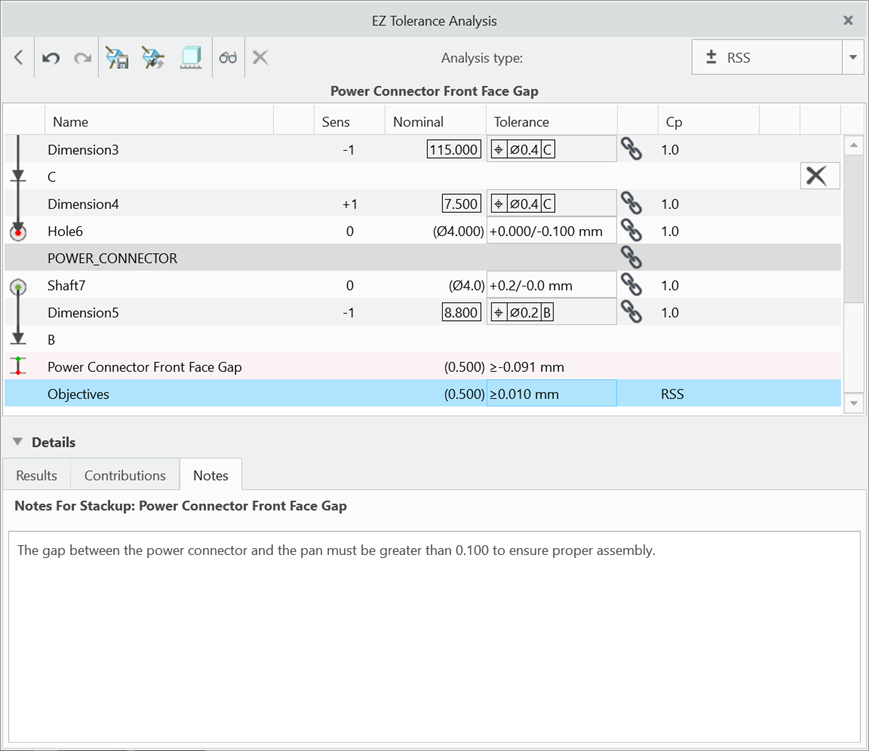
To add or edit a note using the Notes tab from the Summary view of the stackup table, highlight a stackup in the table. |
Stackup Notes in the HTML Report
If a stackup contains a note, the note text appears below the name of the stackup and above the stackup image.