To Format Text in a Table Cell
Formatting Text Using Cell Selection
1. Select the cell that contains the text you want to format.
2. From the Format tab select an option to change the font, font color, height of characters, or make the text bold, italics, or underline.
You can also format text from the formatting options available in the mini toolbar that appears when you select the table cell.
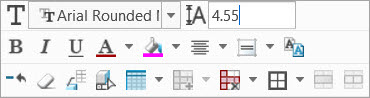
Formatting by Selecting the Text in the Cell
Some formatting options are available when you select the text in the table cell.

To select the text:
1. Select and double click the cell that contains the text you want to format. This activates the edit mode.
2. Place your cursor in front of the first letter of the word you want to select.
3. Click and hold while you drag your cursor to select the text you want.
A mini toolbar appears on text selection. Select the actions available in the mini toolbar to format the selected text.