To Create Tables Using Quick Tables Gallery
The Quick Tables gallery is a collection of tables available for quick selection and insertion. The Quick Tables gallery displays two categories of tables: User Tables and System Tables.
User tables refer to tables corresponding to the .tbl file stored in the directory specified by the value defined in the pro_table_dir configuration option. If you do not set the value for the pro_table_dir configuration option, the user tables are loaded in the quick tables gallery from the working directory or workspace.
|
|
If there are no .tbl files that represent user tables, then the corresponding area in the quick tables gallery is not displayed.
|
System Tables refer to tables corresponding to the .tbl files stored in the <creo_loadpoint>/text/table directory.
To access the quick tables gallery:
1. On the Annotate tab, click  Quick Tables from the Table group. The quick tables gallery opens with a preview of the User Tables and System Tables.
Quick Tables from the Table group. The quick tables gallery opens with a preview of the User Tables and System Tables.
 Quick Tables from the Table group. The quick tables gallery opens with a preview of the User Tables and System Tables.
Quick Tables from the Table group. The quick tables gallery opens with a preview of the User Tables and System Tables.Alternatively, on the Annotate tab, click  > .
> .
 > .
> .2. Select a table from the list and place it in the graphics window.
Currently, MBD does not support repeat regions in tables. If you add a table with repeat regions, the repeat regions are ignored and only the table is imported. |
The quick tables gallery contains the following sections:
• Recent—Lists your most recently used tables. This section is visible when you place the first table.
To clear all the recent tables, right-click a table, then select Clear Recent Items.
• Pinned—Lists pinned tables. This section is visible when you pin at least one table. To pin a table, right-click the table, then select Pin to gallery. The selected table now appears in the Pinned section.
◦ To unpin all pinned tables, right-click the table, then select Clear Pinned Items.
◦ To unpin a specific table, right click the table, then select Unpin from gallery.
You can use the quick tables gallery in the following ways:
Gallery Option | Description |
|---|---|
 | Click the arrow to display list of Recent, Pinned, User Tables, and System Tables. |
 | Find a table by typing its name in the search box. The table is displayed. If your search matches multiple tables, all matching results are displayed. |
 | Expand all sections and display the tables. |
 | Collapse all the sections. |
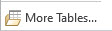 | Click More Tables to use the tables from the disk. |