About Placing Datum Feature Symbol
When you select the reference listed below, the triangle of the datum feature symbol attaches to the reference geometry at the point of selection.
When the selected reference is vertical or horizontal, the datum feature symbol frame connects with the leader with no elbow.
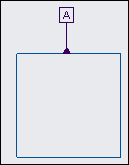
When the geometry is not horizontal or vertical, the horizontal elbow is automatically added to the preview, providing the connection between the leader and the frame.
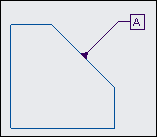
Selecting Linear Dimensions
When you select the extension line of a linear dimension, the datum feature symbol is placed as follows:
• The datum feature triangle attaches to the extension line at the point where the dimension line touches the extension line.

When the extension line is horizontal or vertical, you can use the leader with no elbow to connect the datum feature symbol to the triangle of the datum feature symbol. |
• When the extension line is not horizontal or vertical, you can use the leader with the elbow to connect the frame of the datum feature symbol with its triangle.
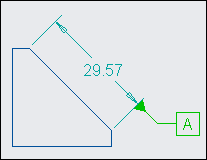
When you place the datum feature symbol to the dimension extension line, moving the dimension automatically updates position of the datum feature symbol preserving the attachment to the intersection of the dimension line and extension line. |
• When the datum feature symbol is attached to the extension line of the dimension whose arrows are located outside the extension lines, the arrow type of the dimension that is adjacent to the selected extension line changes to None to avoid the overlapping of the arrow and the datum feature symbol.
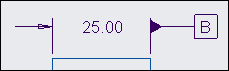
• When you select the dimension line of the linear dimension, the triangle of the datum feature symbol is automatically placed in the middle of the dimension line between the extension lines.
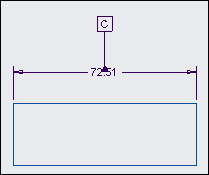
• When the extension line is not horizontal nor vertical, you can use the leader with elbow to connect the frame of the datum feature symbol with its triangle.
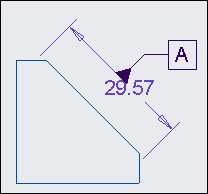
When you place the datum feature symbol in the middle of the dimension line, moving the dimension automatically updates the position of the datum feature symbol preserving the attachment to the middle of the dimension line. |
Selecting a Radial Dimension
When the radial dimension is selected, the following behavior is available:
• When you select the radial dimension as the Datum Feature Symbol reference, the symbol is attached to the middle of the elbow as shown below.
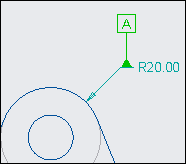
When you place the datum feature symbol in the middle of the elbow, moving the dimension or GTOL automatically updates the position of the datum feature symbol preserving the attachment to the middle of the elbow. |
Selecting a Diameter Dimension
When the diameter dimension is selected, the datum feature symbol is placed as follows:
• The symbol is attached to the dimension according to the elbow state of the dimension. When an elbow is available for the dimension, the datum feature symbol is attached at the middle of the elbow as shown.
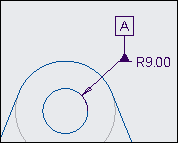
Selecting a GTOL
When you select a GTOL as reference for the datum feature symbol, the datum feature symbol is attached at the closest point on the top or bottom boundary of the GTOL frame.
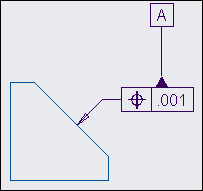
When the datum feature symbol is attached to the frame of a GTOL, you can change the position of the datum feature symbol so that it is attached to the GTOL frame or the elbow attached to the GTOL.
When the datum feature symbol is attached to the frame of a GTOL, re-positioning the GTOL automatically updates the datum feature symbol placement preserving the attachment along the GTOL frame. You can also move the datum feature symbol along the GTOL frame boundary. |