To Insert Automatically Clipped Linear Dimensions
You can create automatically clipped linear dimensions that report twice the distance between the selected entities. Clipped linear dimensions are useful for dimensioning revolved protrusions, extrusions and copy geometry.
1. Click > . The Select Reference dialog box appears.
2. Click a command on the Select Reference dialog box and select an edge, straight entity, datum plane, axis, or silhouette.
3. Hold down the CTRL key and select a second edge, straight entity, datum plane, axis, or silhouette as the second reference.
4. Right-click and select Double Value on the options list.
5. Click at the required location to place the dimension. A clipped linear dimension, equal to twice the distance between the selected entities, is created as shown in the following figure.
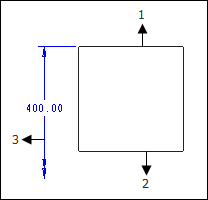
1. The entity selected as the first reference
2. The entity selected as the second reference
3. The automatically clipped linear dimension
• You can create an inaccurate dimension when the second reference is not at the center of the required dimension. • The clipped side of the dimension extends a short distance beyond the centerline. • If the distance between the selected entities changes, the dimension updates automatically. • The clip_dim_arrow_style Detail option controls the arrow display of the clipped, linear dimension. • Click > to create automatically clipped linear reference dimensions that report twice the distance between the selected entities. |
 Dimension
Dimension Dimension
Dimension