Rotating and Moving Profiles
1. Click Framework and then in Profiles group click > . The Move Profile dialog box opens.
2. Select the profile to rotate, highlighted in next picture.
3. Under Rotate, click  . The selected profile is rotated by 90 degrees as a preview.
. The selected profile is rotated by 90 degrees as a preview.
 . The selected profile is rotated by 90 degrees as a preview.
. The selected profile is rotated by 90 degrees as a preview.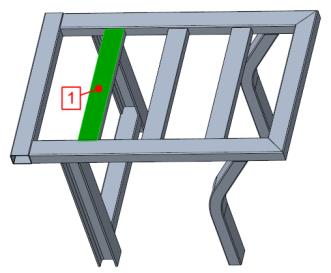
4. Click Repeat or middle–click to complete the rotation.
5. On the model reselect the profile to move, highlighted in next picture.
6. Under Move click  . The profile is moved so its upper left edge is aligned with the profile reference curve as a preview.
. The profile is moved so its upper left edge is aligned with the profile reference curve as a preview.
 . The profile is moved so its upper left edge is aligned with the profile reference curve as a preview.
. The profile is moved so its upper left edge is aligned with the profile reference curve as a preview.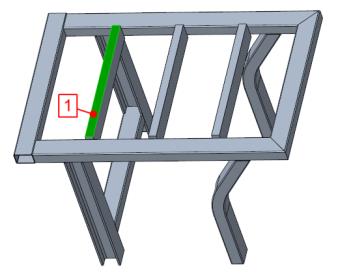
7. Under Move click  . In a preview, the profile is moved so its top center is aligned with the profile reference curve.
. In a preview, the profile is moved so its top center is aligned with the profile reference curve.
 . In a preview, the profile is moved so its top center is aligned with the profile reference curve.
. In a preview, the profile is moved so its top center is aligned with the profile reference curve.8. Since the profile is patterned, notice that the other instances of the pattern also change.
9. Click Repeat or middle–click to complete rotation.
10. Referring to callouts 1 through 4 in the next picture, on the model select the four profiles to move at the highlighted surfaces.
11. Under Move click  . In a preview, the profiles are moved so their selected surfaces are aligned with the reference curves.
. In a preview, the profiles are moved so their selected surfaces are aligned with the reference curves.
 . In a preview, the profiles are moved so their selected surfaces are aligned with the reference curves.
. In a preview, the profiles are moved so their selected surfaces are aligned with the reference curves.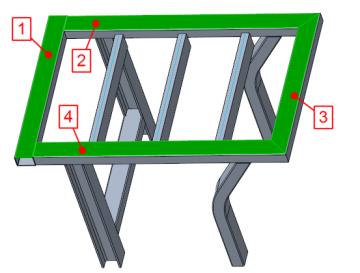
12. Click OK. Your model should look like the model below:
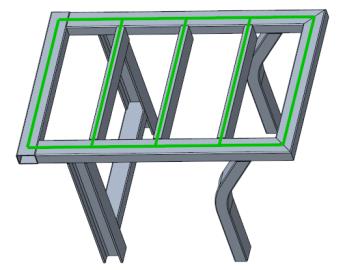
Parent topic
 Move Profile
Move Profile