Locking Mesh Elements in Freestyle
Creo Parametric 10.0.0.0
User Interface Location: In Freestyle, select the mesh elements of a shape, right-click in the graphics window, and then click  Lock to lock the mesh elements. Similarly, click
Lock to lock the mesh elements. Similarly, click  Unlock on the shortcut menu to unlock the mesh elements.
Unlock on the shortcut menu to unlock the mesh elements.
 Lock to lock the mesh elements. Similarly, click
Lock to lock the mesh elements. Similarly, click  Unlock on the shortcut menu to unlock the mesh elements.
Unlock on the shortcut menu to unlock the mesh elements.Videos
Description
You can now lock selected mesh elements in Freestyle to keep a portion of the shape untouched during a modification.
You can lock faces, edges, and vertices of a shape while keeping the rest of the shape unlocked. The locked elements are displayed differently from the unlocked elements to indicate that they cannot be modified.
Locking mesh elements is not possible in the resolution mode. |
Benefits
This enhancement is useful when you work on a shape and want to lock it to preserve its definition and avoid any inadvertent modifications in the geometry. Sometimes, you want to modify only a specific portion of a shape and keep the other portion untouched. Previously, it was only possible to lock the entire shape.
This enhancement enables you to easily lock specific elements of a Freestyle shape to preserve their location while allowing modification of the other elements. This improves productivity and user experience.
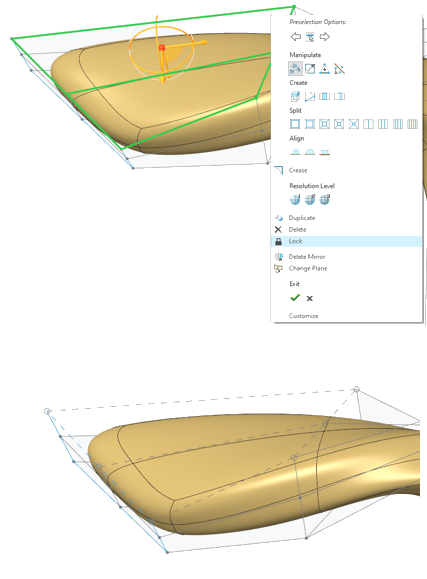
Additional Information
Tips: | None. |
Limitations: | No known limitations. |
Does this replace existing functionality? | No. |
Configuration option associated with this functionality: | None. |