Productivity and Usability Enhancements in Cabling
Creo Parametric 10.0.0.0
User Interface Location:
• In the Cabling application, switch to the Model tab, and then click > .
• In the Cabling application, switch to the Model tab, and then click > .
Description
You can now use the following productivity and usability enhancements:
• Updated Auto Designator dialog box
• Default bundle names
• Ability to insert or create components from the Cabling application
The new Feat. Name column in the Auto Designator dialog box displays the feature names and helps you easily compare them with the designation names. A new mismatch status is also added between the Reference Designation and the Cabling Component for easier validation of logical data updates.
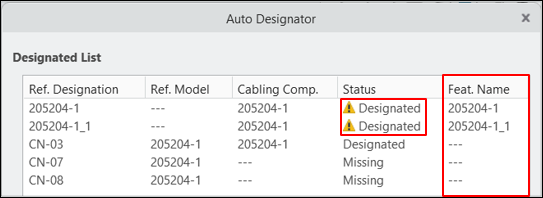
When you create a new bundle, the name for the new bundle is automatically generated. This default name follows the Creo indexing conventions, such as bundle_1, bundle_2, and so on.

You can now use the standard Component Placement dialog box to insert or create components anywhere in the assembly structure, without leaving the Cabling application. Previously, this was not supported because there was no way to activate another component from within the Cabling application, except only the active harness. You can now place the new component anywhere in the assembly structure.
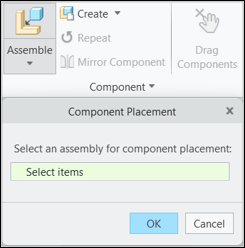
Benefits
These enhancements add flexibility of working with components from within the Cabling application.
Additional Information
Tips: | None. |
Limitations: | The Insert Component command is not yet supported. This command is used for inserting splices or custom components in the Cabling application. |
Does this replace existing functionality? | No. |
Configuration option associated with this functionality: | None. |