User Interface
This section introduces you to the Creo Parametric user interface. The ribbon contains command buttons organized within a set of tabs. On each tab, the related buttons are grouped.
The Quick Access toolbar is located at the top of the Creo Parametric window. It provides quick access to frequently used buttons, such as buttons for opening and saving files, undo, redo, regenerate, close windows, switch windows, and so on.
The navigator includes the  Model Tree, Layer Tree, Detail Tree,
Model Tree, Layer Tree, Detail Tree,  Folder browser, and
Folder browser, and  Favorites.
Favorites.
 Model Tree, Layer Tree, Detail Tree,
Model Tree, Layer Tree, Detail Tree,  Folder browser, and
Folder browser, and  Favorites.
Favorites.The model is displayed in the graphics window to the right of the navigator. The Graphics toolbar is embedded at the top of the graphics window. The buttons on the toolbar control the display of graphics. A status bar located at the bottom of the Creo Parametric window provides options to control the display of the navigator and browser. It also displays information on the status of the operation.
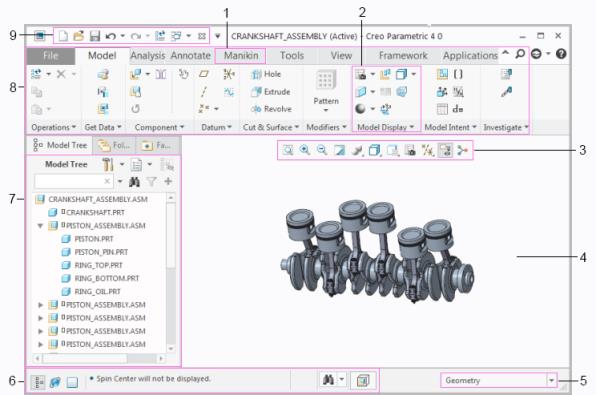
1. Tab
2. Group
3. Graphics toolbar
4. Graphics window
5. Selection filter
6. Status bar
7. Model Tree
8. Ribbon
9. Quick Access Toolbar