Exercise 10 - Troubleshooting for Adding Legacy Fasteners
1. In Windows Explorer, browse to <downloaded files location>\IFXTraining\Legacy_Parts and copy washer.prt, to the IFX_custom_lib\myfasteners folder.
|
|
The folder myfasteners, is the folder for the legacy fasteners as described in Exercise 7 – Integrating Legacy Screw Fasteners into the PTC Creo Intelligent Fastener Library. Make sure that the Creo Parametric configuration option search_path points to the myfasteners directory.
|
2. In Windows Explorer browse to IFX_custom_lib\ifx_catalogs and open the Fastener Instance Catalog File myfasteners.txt
3. Edit the myfasteners.txt file to match the file below:
|
#screws
|
|
shcs
|
|
legacy_fasteners
|
|
#washers
|
|
mywasher
|
|
#nuts
|
|
family_nut
|
4. Save and close myfasteners.txt.
5. In Windows Explorer from the <creo_loadpoint>, click > > > > > . The washer_01 folder opens.
6. Open washer_01_detail.gif and note the dimensions.
7. From the washer_01 folder copy the file washer_01.dat to IFX_custom_lib\ifx_fastener_data.
8. In Windows Explorer, browse to IFX_custom_lib\ifx_fastener_data folder and rename the file washer_01.dat to mywasher.dat.
9. Open mywasher.dat.
10. In Creo Parametric, open washer.prt and select The generic.
11. Note the axis and the mating surface IDs.
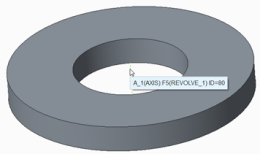 |
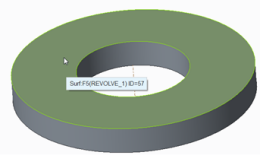 |
12. Click > and note the following details:
◦ H=d3
◦ DN1=d1
◦ DN2=d2
13. Edit mywasher.dat to match the file below. For INFO, you may want to replace My Washer with your name.
|
WASHERTYPE
|
1
|
|||
|
UNIT
|
MM
|
|||
|
SURFACE
|
57
|
|||
|
AXIS
|
80
|
|||
|
CBSCR
|
DIN974-1 R5
|
|||
|
CBNUT
|
DIN974-2 R1
|
|||
|
INFO
|
My Washer
|
|||
|
FAMPRT
|
washer
|
|||
|
SYMBOL
|
DN
|
H
|
DN1
|
DN2
|
|
INSTANCE
|
DN
|
H
|
DN1
|
DN2
|
|
#FAMTAB
|
d1
|
d3
|
d1
|
d2
|
14. Save and close mywasher.dat.
15. In Windows Explorer, from the <creo loadpoint> click > > > .
16. In the usascii folder, open the library translation file ifx_translation.txt and add the following help text to the file.
|
mywasher.HelpText
|
|
Washer Migration
|
|
Washer Migration
|
|
|
After updating files that you want read by Creo Parametric, a restart of Creo Parametric is sometimes required.
|
17. Save and close ifx_translation.txt .
18. Restart Creo Parametric.
19. Set the working directory to <downloaded files location>\IFXTraining\Migration_Asm.
20. Open ifx_migration.asm.
21. Place a fastener from the My Fasteners catalog and notice that washers are not available.
|
|
It is not possible to select Side 1 Washers and Side 2 Washers in the Screw Fastener Definition dialog box. This is because DN is mapped to the dimensiond1 of the family table part washer.prt. IFX searches for DN = d1 = 6.0 in the family table. This value does not exist so the washer is not valid for this size.
|
22. Open washer.prt and select The generic.
23. Add the parameter SIZE, following the instructions below. The value for SIZE must be a real number.
a. Click > . TheParameters dialog box opens.
b. Click the plus sign to add the parameter, SIZE.
c. Set Type to Real Number.
24. Add the column SIZE to the Family Table, following the instructions below:
a. Click > . The Family Table: WASHER dialog box opens.
b. Click > . The Family Items, Generic: WASHER dialog box opens.
c. Under Add Item, select Parameter. The Select Parameter dialog box opens.
d. Under Name, select SIZE and then click Insert Selected.
e. Click Close to close the Select Parameter dialog box. The Family Items :WASHER dialog box opens.
f. Click OK. The Family Items, Generic: WASHER dialog box opens. The column, SIZE, is added to the family table.
25. Under SIZE, type 8 and 6 for the parameter values for the respective washers.
26. Verify the family table and click OK
27. Save and close WASHER.PRT.
28. Edit mywasher.dat so it matches the file below:
|
WASHERTYPE
|
1
|
|||
|
UNIT
|
MM
|
|||
|
SURFACE
|
57
|
|||
|
AXIS
|
80
|
|||
|
CBSCR
|
DIN974-1 R5
|
|||
|
CBNUT
|
DIN974-2 R1
|
|||
|
INFO
|
My Washer
|
|||
|
FAMPRT
|
washer
|
|||
|
SYMBOL
|
DN
|
H
|
DN1
|
DN2
|
|
INSTANCE
|
DN
|
H
|
DN1
|
DN2
|
|
#FAMTAB
|
SIZE
|
d3
|
d1
|
d2
|
29. Save and close mywasher.dat.
30. In Creo Parametric, open IFX_migration.asm.
31. Place a fastener from the My Fasteners catalog and notice that washers are now available.
32. Complete the placement of the fastener but do not save the assembly.
33. Open mywasher.dat, and edit to match the file below:
|
WASHERTYPE
|
1
|
|||
|
UNIT
|
MM
|
|||
|
SURFACE
|
57
|
|||
|
AXIS
|
80
|
|||
|
CBSCR
|
DIN974-1 R5
|
|||
|
CBNUT
|
DIN974-2 R1
|
|||
|
INFO
|
My Washer
|
|||
|
FAMPRT
|
washer
|
|||
|
SYMBOL
|
DN
|
H
|
DN1
|
DN2
|
|
INSTANCE
|
DN
|
H
|
DN1
|
DN2
|
|
#FAMTAB
|
SIZE
|
d1
|
d1
|
d2
|
34. Save and close mywasher.dat.
35. Open IFX_migration.asm and select the references on which to place the fastener.
The preview of the washer is not correct because the dimension H is mapped to d1 in mywasher.dat.

36. Open mywasher.dat and undo the changes to see correct preview.
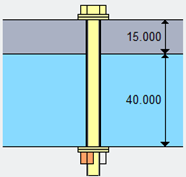
Congratulations! You have completed the Creo Intelligent Fastener Advanced Tutorial.