Splice Multiple Plies (PLY_4 and PLY_5)
1. In the Laminate Tree, press Ctrl and select PLY_4 and PLY_5.
2. Click  Splice Plies. The Splice Plies tab opens.
Splice Plies. The Splice Plies tab opens.
 Splice Plies. The Splice Plies tab opens.
Splice Plies. The Splice Plies tab opens.3. On the graphics toolbar, click Saved Orientations and select TUTORIAL_ORIENTATION_4.
4. Click in the Splicing curve box.
5. Select the chain Curve:F16(CURVE), as shown in the following graphic:
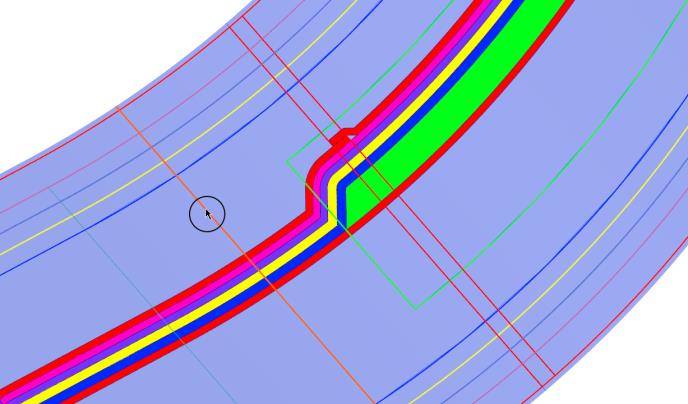
6. Click  Overlap.
Overlap.
 Overlap.
Overlap.7. Type 10.00 in the next box, and press Enter.
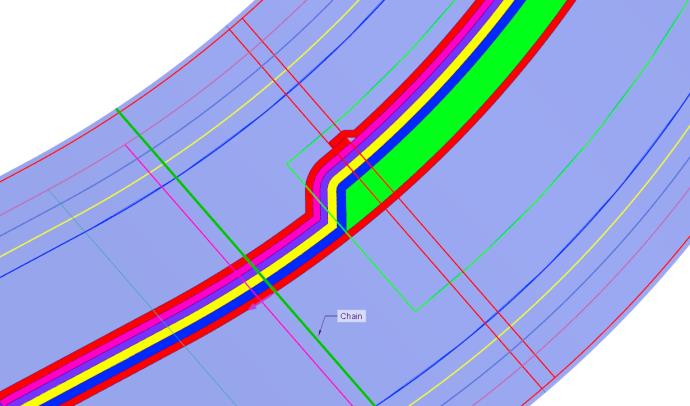
8. Click  Stagger.
Stagger.
 Stagger.
Stagger.9. Enter 40.00 in the next box and press Enter.
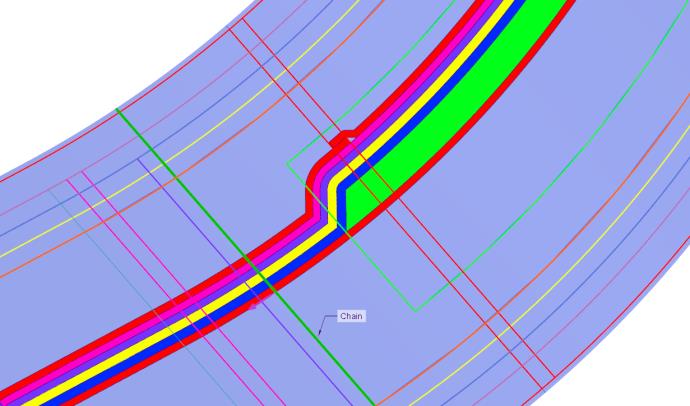
Staggering helps avoid the formation of big bump at one place. |
10. Click  OK.
OK.
 OK.
OK.11. Click in the empty space in the graphics window. PLY_4 and PLY_5 are spliced, as shown in the following graphic:

Observe the spliced plies in the Laminate Tree. |
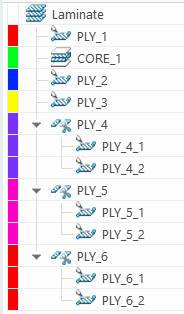
12. On the graphics toolbar, click Saved Orientations and select Default Orientation.