Add Composite Materials
Add a Core Material and Ply Materials
1. In the Composite Design environment, click  Edit Materials.
Edit Materials.
 Edit Materials.
Edit Materials.2. Add a core material as follows:
a. Double-click Composite-Materials. The folders in the Composite-Materials folder are displayed.
b. Double-click Core-Materials. The material files in the Core-Materials folder are displayed.
c. Double-click the airex-c70_130 material file.
3. Add ply materials as follows:
a. Under Common Folders, click Material Directory. The folders in the Material Directory are displayed.
b. Double-click Composite-Materials. The folders in the Composite-Materials folder are displayed.
c. Double-click Ply-Materials. The material files in the Ply-Materials folder are displayed.
d. Double-click the following material files:
▪ lte800_36
▪ ue1000_36
▪ xe800_36
4. Click OK. The materials are added to the part and displayed in the Composite Tree.
5. To see the materials in the Composite Tree, expand > .
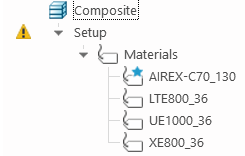
The material AIREX-C70_130 is set as the default material.
Change the Default Material
1. In the Composite Tree, select LTE800_36 and click  on the mini toolbar. The Question dialog box opens.
on the mini toolbar. The Question dialog box opens.
 on the mini toolbar. The Question dialog box opens.
on the mini toolbar. The Question dialog box opens.2. Click OK. The material is set as the default material.
3. Collapse the Materials node.