Define Transition between Plies
1. In the Laminate Tree, press Ctrl and select plies PLY_3, PLY_5, and PLY_4.
2. Click  Transition Plies. The Transition Plies tab opens.
Transition Plies. The Transition Plies tab opens.
 Transition Plies. The Transition Plies tab opens.
Transition Plies. The Transition Plies tab opens.Common edges are highlighted in the graphics window, as shown in the following graphic:

3. Select the common edge Edge:F7(Manual Ply_5):COMPOSITE 1:COMPOSITE_DESIGN_TUTORIAL_START as shown below:
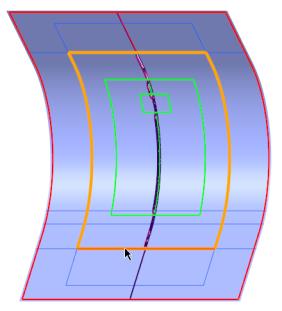
4. Specify the following Profile settings:
a. Under Profile settings, select  Ascending.
Ascending.
 Ascending.
Ascending.b. In the next box, type 50 and press Enter.
c. Click  .
.
 .
.The transition effect is applied to the selected edge, as shown in the following graphic:
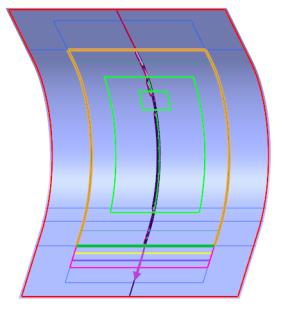
5. Press Shift and click inside the highlighted loop of chains.
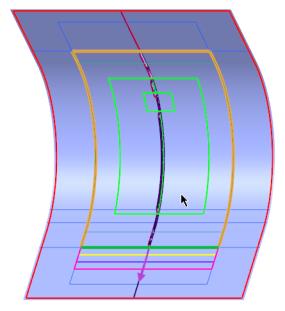
The transition effect is applied to other common edges, as shown in the following graphic:
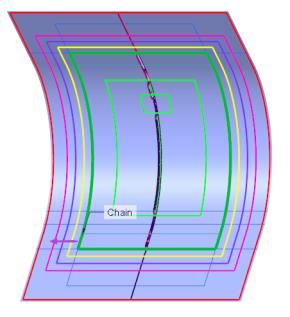
6. Click  OK. A Transition Plies 1 feature is created in the Composite Tree.
OK. A Transition Plies 1 feature is created in the Composite Tree.
 OK. A Transition Plies 1 feature is created in the Composite Tree.
OK. A Transition Plies 1 feature is created in the Composite Tree.7. Click in the empty space in the graphics window. The profile transition is created, as shown in the following graphic:

See the Transition in the Laminate Section
• On the graphics toolbar, click Saved Orientations and select TUTORIAL_ORIENTATION_3 to view the transition effect in section view.
