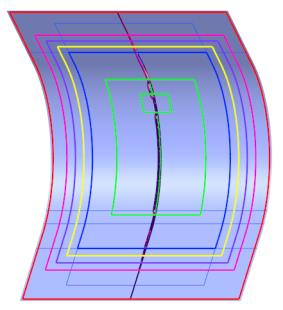Rename the Plies
1. To keep the naming of plies separate from the naming of cores, hide the cores as follows:
a. On the Laminate Tree, click  . The Laminate Tree Filters dialog box opens.
. The Laminate Tree Filters dialog box opens.
 . The Laminate Tree Filters dialog box opens.
. The Laminate Tree Filters dialog box opens.b. Clear the  Cores check box.
Cores check box.
 Cores check box.
Cores check box.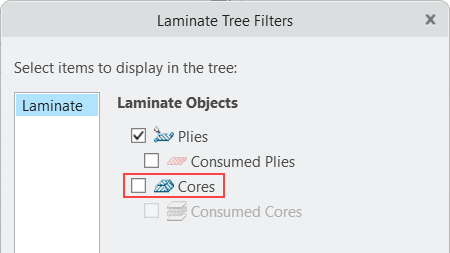
c. Click OK.
2. In the Laminate Tree, select PLY_1.
3. Press Shift and select PLY_6. All ply objects are selected.
4. Right-click and select Properties. The Laminate Objects Properties dialog box opens.
5. Select Change name and specify the following settings:
a. In the Prefix box, type PLY.
b. In the Start box, type 1.
c. In the Step box, type 1, and then press Enter.
6. Click OK.
7. Click in the empty space in the graphics window. The ply objects are renamed, as shown in the following graphic:

8. Show all laminate objects in the Laminate Tree as follows:
a. On the Laminate Tree,  . The Laminate Tree Filters dialog box opens.
. The Laminate Tree Filters dialog box opens.
 . The Laminate Tree Filters dialog box opens.
. The Laminate Tree Filters dialog box opens.b. Select the  Cores check box.
Cores check box.
 Cores check box.
Cores check box.9. Click OK. All the laminate objects are displayed.
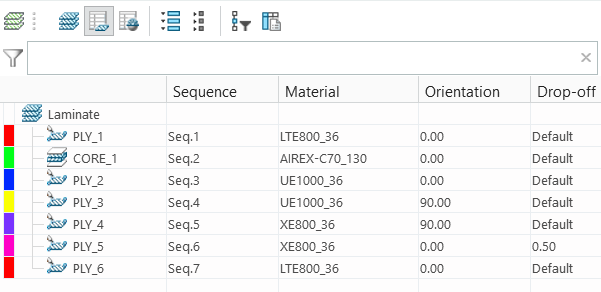
10. On the Laminate Tree, click  Laminate List.
Laminate List.
 Laminate List.
Laminate List.The plies in the model are displayed, as shown in the following graphic: