Joining Two Profile Ends
This task describes how to join two profile ends so they will form a corner.
1. Click > . The Basic Joints dialog box opens.
2. Under Joint Actions, click  to define a new joint.
to define a new joint.
 to define a new joint.
to define a new joint.3. Under Join both Profile Ends click  to define a corner joint.
to define a corner joint.
 to define a corner joint.
to define a corner joint.4. Referring to callout 1 in the next picture, on the model select the first profile end near the highlighted position.
5. Referring to call out 2 in the next picture, on the model select the second profile end near the highlighted position. The displayed corner joint is a preview enabling you to change options prior to committing to the final creation.
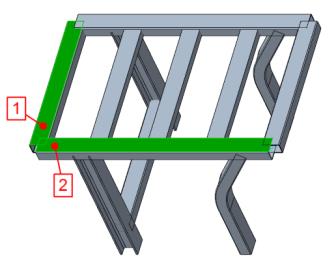
6. Click Repeat or middle-click to complete joint creation and to continue with creating the next corner joint.
7. Referring to callout 1 in the next picture, on the model select the first profile end near the highlighted position.
8. Referring to call out 2 in the next picture, on the model select the second profile end near the highlighted position.
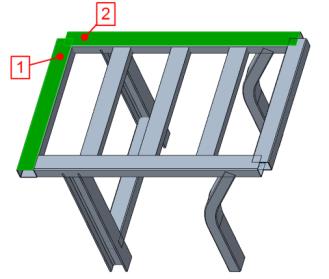
9. Click Repeat or middle–click.
10. Under Join both Profile Ends click  to define a miter joint.
to define a miter joint.
 to define a miter joint.
to define a miter joint.11. Referring to callout 1 in the next picture, on the model select the first profile end near the highlighted position.
12. Referring to call out 2 in the next picture, on the model select the second profile end near the highlighted position.
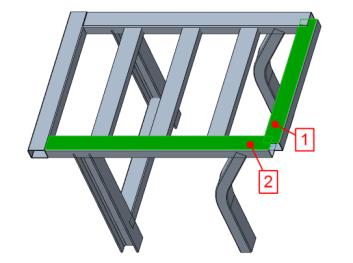
13. Click Repeat or middle–click and continue with the next miter joint.
14. Referring to callout 1 in the next picture, on the model select the first profile end near the highlighted position.
15. Referring to call out 2 in the next picture, on the model select the second profile end near the highlighted position.
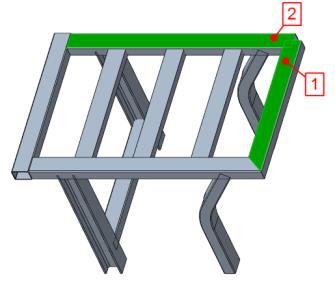
16. Click OK to close the dialog box.
 Basic Joints
Basic Joints