Creating High Speed Rest Finish Sequence
1. Click > . The HSM Rest Finish tab opens.
2. Click  and create a 6X3 BALL_MILL tool with a cutter diameter of 6 mm.
and create a 6X3 BALL_MILL tool with a cutter diameter of 6 mm.
 and create a 6X3 BALL_MILL tool with a cutter diameter of 6 mm.
and create a 6X3 BALL_MILL tool with a cutter diameter of 6 mm.3. On the References tab, click the Mill window collector and on the Model Tree, select Mill Window 1. By default, the 10X5 tool is selected as Reference Cutting Tool.
4. On the Parameters tab, the parameters are populated automatically, based on the tool diameter. To optimize the toolpath, set values as shown for the following parameters:
◦ FEED_UNITS = MMPM
◦ FINISH_STOCK_ALLOW = 0
◦ STEP_OVER = 0.2
◦ FINISH_OPTION = CONSTANT_CUSP
◦ SPINDLE_SPEED = 8500
5. Click the arrow next to  and then click
and then click  . The Material Removal tab opens.
. The Material Removal tab opens.
 and then click
and then click  . The Material Removal tab opens.
. The Material Removal tab opens.6. On the Material Removal tab, click > . The Load stock dialog box opens.
7. Select hsm-finish.bin and click Open.
8. Click  to open the Play Simulation dialog box.
to open the Play Simulation dialog box.
 to open the Play Simulation dialog box.
to open the Play Simulation dialog box.9. Click  to play simulation.
to play simulation.
 to play simulation.
to play simulation.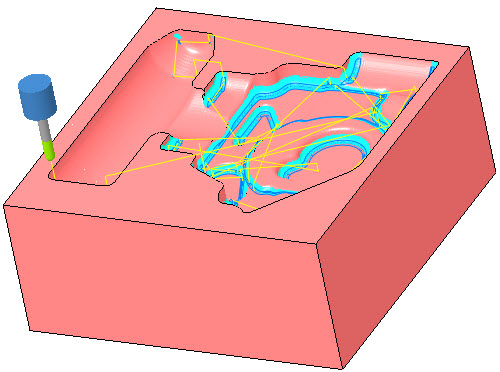
10. On the Material Removal tab, click  and then on the HSM Rest Finish tab, click OK to complete the sequence.
and then on the HSM Rest Finish tab, click OK to complete the sequence.
 and then on the HSM Rest Finish tab, click OK to complete the sequence.
and then on the HSM Rest Finish tab, click OK to complete the sequence.