To Create a Boundary Blend in One Direction
1. Click > . The Boundary Blend tab opens.
2. To create a blend in the first direction:
a. Click the  1st direction collector, and select a curve or edge chain.
1st direction collector, and select a curve or edge chain.
 1st direction collector, and select a curve or edge chain.
1st direction collector, and select a curve or edge chain.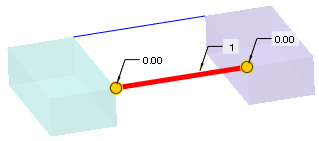
To open the Chain dialog box to help you select curves, click the Curves tab, and click Details. |
b. Hold down CTRL while you select at least one more curve or edge chain in the first direction.
For the chains to connect in the correct sequence, you must select the references in the order they should be connected.
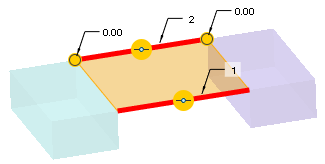
c. If you need to change the sequence of a chain, click the Curves tab, select the chain under the desired direction, and click  to move the chain up the sequence, or
to move the chain up the sequence, or to move it down the sequence.
to move it down the sequence.
 to move the chain up the sequence, or
to move the chain up the sequence, or to move it down the sequence.
to move it down the sequence.3. Optionally, to form a closed loop by blending the last curve back to the first curve, click the Curves tab and select the Close blend check box.
4. Click  OK.
OK.
 OK.
OK.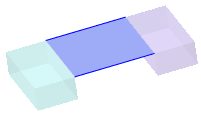
 Boundary Blend
Boundary Blend