To Copy Style Geometry Proportionally
1. Click > > . The Copy Proportional tab opens.
2. Click the  Curves collector, and select one or more curves. You can also select a circle or an arc.
Curves collector, and select one or more curves. You can also select a circle or an arc.
 Curves collector, and select one or more curves. You can also select a circle or an arc.
Curves collector, and select one or more curves. You can also select a circle or an arc.A copy of the curve or set of curves is created. Two vectors that indicate the original and new positions of the two defining points of the first curve in the selection set appear. The default bases of the two vectors are the endpoints of the first curve in the selection set. The arrowheads of the two vectors are offset proportionally from the bases of the vectors.
3. Copy only the selected curve, or copy the curve and its references:
◦ To copy the curve without its parent references, click  Unlink.
Unlink.
 Unlink.
Unlink.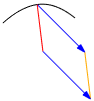
◦ To copy the curve with its parent references, do not click  Unlink.
Unlink.
 Unlink.
Unlink.
Only free or planar Style curves are copied as parent references. External references are not copied.
4. To uniformly scale each coordinate of the copied curve, click the Options tab, and select the Uniform check box. To non-uniformly scale each coordinate of the copied curve, clear the Uniform check box.
5. Drag the arrowheads of the vectors to scale, translate, or rotate the copied curve.
If arrowheads are not visible, it means that parent references cannot be copied along with the selected curve. To copy the selected curve, you must click  Unlink first.
Unlink first.
 Unlink first.
Unlink first.To add soft points to the copy of the curve, hold down the SHIFT key while you drag the curve. |
6. Click  OK.
OK.
 OK.
OK. Style
Style