Tests for Hyperelastic Material Definition
Use the test area on the Hyperelastic Material Definition dialog box to specify the stress and strain values derived from experimental tests.
Select > or click  to create a new test. Each new test appears as a new tab in the test area. You can not create more than 10 tests.
to create a new test. Each new test appears as a new tab in the test area. You can not create more than 10 tests.
 to create a new test. Each new test appears as a new tab in the test area. You can not create more than 10 tests.
to create a new test. Each new test appears as a new tab in the test area. You can not create more than 10 tests.When determining the hyperelastic material properties from test data, the software assumes that the material is nearly incompressible, similar to rubber. When entering test data to define hyperelastic materials, you should enter nominal or engineering strain and nominal or engineering stress
The nominal or engineering strain, is the change in length divided by the original length:
is the change in length divided by the original length:
 is the change in length divided by the original length:
is the change in length divided by the original length:
where L is the current length and L0 is the original length
The nominal or engineering stress, e, is the force, F, divided by the original area, A0
e, is the force, F, divided by the original area, A0
 e, is the force, F, divided by the original area, A0
e, is the force, F, divided by the original area, A0
Other measures of deformation that are often used for hyperelastic material properties are the principal stretch ratios. A stretch ratio,  , is the current length divided by the original length
, is the current length divided by the original length
 , is the current length divided by the original length
, is the current length divided by the original length
Hence, the stretch ratios are related to nominal (engineering) strain via the relation:
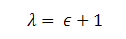
For a hyperelastic material you can create the following Types of tests.
• Uniaxial (Default)—A tensile load is applied uniaxially along the length of the model.
• Equibiaxial—A tensile load is applied along two orthogonal directions at the same time.
• Planar—In a planar test, the model is slowly loaded or pulled in one direction.
• Volumetric—Volumetric loading is compressive loading only.
You can not create a material if all your tests are volumetric tests. You must create at least one test that is not volumetric. |
If you want to use the Mooney-Rivlin or Polynomial form of order 2 material model, you must create a uniaxial test or an equibiaxial test. A stress-strain data of the planar test is not sufficient to calculate coefficients for these two material models.
You must specify the unit for stress. The principal system of units previously set for the model determines the unit that appear by default.
To import a file containing the stress-strain data, click > or click  . The stress-strain file must be in the following format:
. The stress-strain file must be in the following format:
 . The stress-strain file must be in the following format:
. The stress-strain file must be in the following format:• The stress strain data must be in an ASCII file.
• Each pair of strain and stress values must be on a single line, with strain preceding stress.
• The values of stress and strain must be separated by a space.
• For a line, data following a # character is ignored.
• The values of strain must be monotonically increasing.
• The data from the imported file is displayed in tabular form in the stress-strain data table.
If you define a temperature load in the model and import the stress-strain data, the software interprets the stress-strain data at the Reference Temperature specified while defining the temperature load. |
Otherwise, specify the stress and strain values in the tabular form. Select > or click  to create a new row in the table. The software plots the stress-strain data in the graph and also displays the best fit curves for the selected material models.
to create a new row in the table. The software plots the stress-strain data in the graph and also displays the best fit curves for the selected material models.
 to create a new row in the table. The software plots the stress-strain data in the graph and also displays the best fit curves for the selected material models.
to create a new row in the table. The software plots the stress-strain data in the graph and also displays the best fit curves for the selected material models.To delete any test, select > .
To clear all data from any test, select > or click  .
.
 .
.