To Copy a Group
You can use the  Copy command to copy a Local Group or a group placed in your model using > .
Copy command to copy a Local Group or a group placed in your model using > .
 Copy command to copy a Local Group or a group placed in your model using > .
Copy command to copy a Local Group or a group placed in your model using > .If you have an annotation feature in the group you want to copy, and you want to hide the annotation feature in the copy, set the configuration option autohide_copied_group_af to yes. If the original group containing the annotation feature is subsequently deleted, then the annotation feature in the first copy becomes visible. If the first copy of the group containing the annotation feature is deleted, then the annotation feature becomes visible in the second copy, and so on. |
1. Create a UDF.
2. Place UDF in your model.
4. Select one of the groups in your model.
5. Click > followed by > or > .
6. If you click > , a copy of the group is pasted in the Model Tree, and the tab opens so you can place the feature.
7. If you click > , the Paste Special dialog box opens.
8. Click the Dependent copy check box and click Fully dependent with options to vary.
Dependent copy and Fully dependent with options to vary are the defaults. |
9. Click OK. The group is copied and the group name is appended with a number. If it is the first copy of the group the group name is appended with _1. Copied appears before each feature in the group and each feature is given a unique number. For example

is copied to
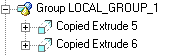
Because Extrude 3 and Extrude 4 existed in the model, Copied Extrude 5 and Copied Extrude 6 are created.
10. If you set autohide_copied_group_af to yes,  appears next to the Annotation feature in the model tree and you cannot see the Annotation feature in the Graphics window. To unhide the feature, select it, right-click, and select
appears next to the Annotation feature in the model tree and you cannot see the Annotation feature in the Graphics window. To unhide the feature, select it, right-click, and select  Unhide. > > will not unhide this feature.
Unhide. > > will not unhide this feature.
 Unhide. > > will not unhide this feature.
Unhide. > > will not unhide this feature. User-Defined Feature
User-Defined Feature Paste
Paste Paste Special
Paste Special Unhide All
Unhide All