About Editing the Dimensions of a Custom Manikin
PTC provides an out-of-the-box library of manikins. The manikins represent different populations by nationality, size percentiles, and genders.
You might want to represent a specific population, for instance, based on third-party statistics, or on specific measurements. For that reason, an editable manikin is provided to use as a basis for customization.
The process of customizing the editable manikin is by changing the dimensions of a manikin, described in To Edit the Dimensions of a Custom Manikin. This enables you to create a manikin that represents your target population, without having to design a manikin from the beginning.
Video
See how to work with custom manikins in a video.
Manikin Editor dialog box
Click  Edit Manikin on the Manikin tab to open the Manikin Editor dialog box. The dialog box contains two tabs:
Edit Manikin on the Manikin tab to open the Manikin Editor dialog box. The dialog box contains two tabs:
 Edit Manikin on the Manikin tab to open the Manikin Editor dialog box. The dialog box contains two tabs:
Edit Manikin on the Manikin tab to open the Manikin Editor dialog box. The dialog box contains two tabs:• Dimensions—Lists the manikin dimensions that you can edit.
Dimensions that you have edited are displayed in bold. The height dimension is the driving dimension.
When you point over the label or value box of a dimension, a tooltip shows the original dimension value, the allowed value range, and any dimensions that drive this dimension or are driven by this dimension.
Two graphical representations of the manikin appear when you open the Manikin Editor dialog box:
◦ A representation of the manikin that shows how the dimensions are measured appears next to the dimensions in the Manikin Editor dialog box. When you click a value box for a linear dimension, arrows show you the dimension in the image. When you click a value box for a circumference, ovals show you the dimension.
The image also shows you which other dimensions might be affected when you edit a dimension. The arrow or oval of the dimension being edited is green, and the arrows or ovals of the dimensions that might be affected are blue. The following examples show how editing one dimension could affect other dimensions.
▪ When you edit any of the Height Proportion dimensions, editing one dimension can affect the other two dimensions.
▪ Edit the upper body length:
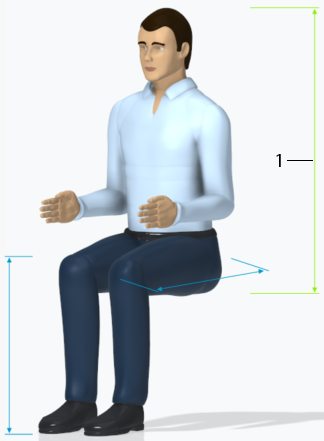
▪ Edit the upper leg length:
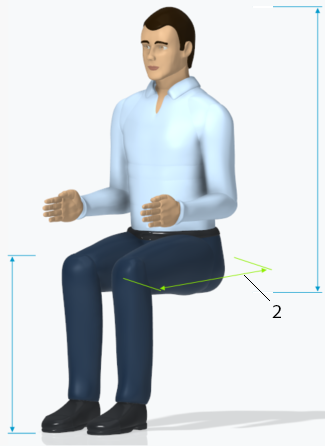
▪ Edit the lower leg length:
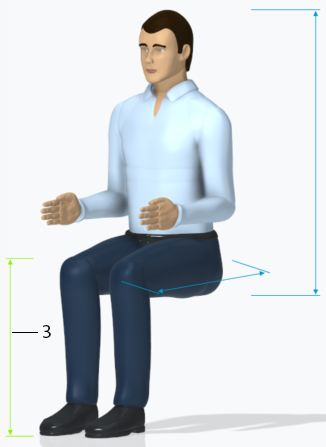
1. Upper body length
2. Upper leg length
3. Lower leg length
▪ When you edit the chest circumference, other dimensions are not affected. When you edit the shoulder width, the chest circumference can be affected. When you edit the weight, the circumference dimensions can be affected.
▪ Edit the chest circumference:
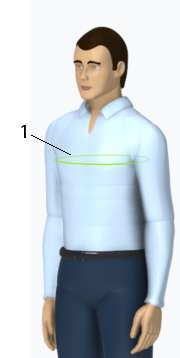
▪ Edit the shoulder width:
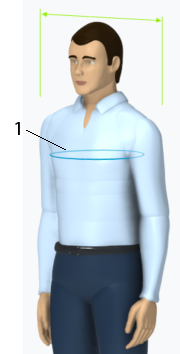
▪ Edit the weight:
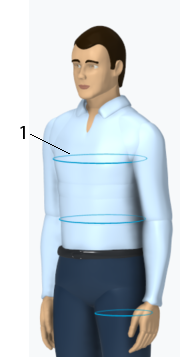
1. Chest circumference
Creo tries to apply the combination of dimensions that you enter. Following each modification, the resulting dimension can vary a few millimeters from the value that you entered.
◦ The Manikin Preview window opens. After each dimension you change, the representation of the manikin in this window is updated so you can see the results.
• Attributes—Lists manikin attributes, including demographic, version, and descriptive information. You can edit these parameters according to your manikin specifications.
Manikin parameters
In the Parameters dialog box, you can set the filter to view either of two sets of parameters that are specific to editable manikins:
• Editable manikin dimensions—Shows a set of two parameters for each editable dimension:
◦ USER_SET—Indicates whether a user-defined value was set for the parameter.
◦ DESIRED—Shows the user-defined value of the editable parameter, or if the user did not define the parameter, shows the default value.
• Reported manikin dimension—Shows the current values of the editable length, width, and circumference dimensions in the manikin model.