Saving Tool Parameters
You can save the parameters of a tool or a set of tools in the tool parameter file and reuse the same parameters in a different manufacturing process without having to set them up from scratch. When you save a tool, Creo NC stores the tool type and parameter values in the tool parameter file. The tool parameter file also stores the details about the tool material. You can later retrieve a tool parameter file into a different manufacturing process.
Depending on the format that you choose to save files in the Tools Setup dialog box, the tool parameter file may have a .xml for XML files or a .txf extension for exchange files. Exchange files generally copy tools from one workcell to another but do not replace tools in the target workcell. For more information on saving tool parameters, see To Save Tool Parameters.
When you save a solid tool added using the By Reference option in the Tools Setup dialog box, the tool exchange file considers it as being added by using the By Copy option. You can save solid tools added by using the Use Outline option in the tool exchange file. For more information on adding solid tools, see To Use a Tool Model.
|
|
The default extension for the tool parameter files was .tprm for releases prior to Pro/ENGINEER Release 12 and .tpm for releases prior to Pro/ENGINEER Wildfire 3.0. Old files with these extensions are recognized and can be retrieved in Pro/ENGINEER Wildfire 4.0. However, a tool parameter file modified or created using Pro/ENGINEER Wildfire 4.0 is saved only with the .xml extension.
|
A sample tool parameter file follows.
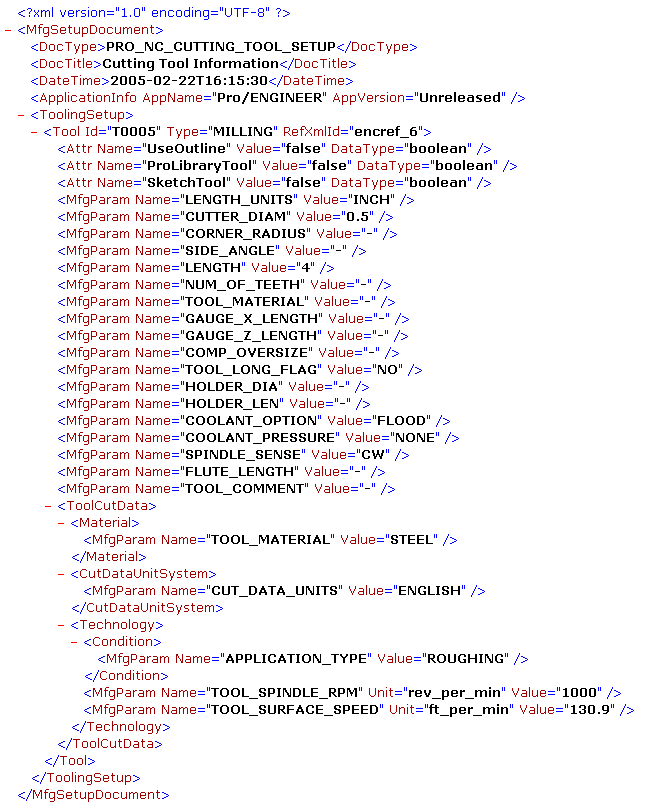
The tool parameter file also stores the details of materials used for finishing and roughing. In the sample file above, the material used for roughing is STEEL. This is identified by the value specified for the manufacturing parameter TOOL_MATERIAL below the Material tag.
Note that tool parameter files do not contain pocket number and the Offset information. You must specify pocket number and the offset information in context of the workcell when you set up the tooling or create an NC sequence.