About successfully providing company-wide configuration
In theCreo Expert Moldbase many opportunities exist to customize the software behavior based on the company's requirements. Anyhow, it is necessary to understand how to manage and provide this customer configuration to all users in the company.
There are many reasons to pursue the goal to only have one overall configuration in the company. A unique configuration ensures that:
• The software behaves the same on every workstation within the company.
• The configuration is not changeable by designers and only key-users and administrators can do modification.
• There is only one location to apply changes
• In case of a software update nothing needs to be done regarding the configuration. The configuration is independent from the software.
• All designers use equal design strategies.´
• All designers use only standardized library components and material files
This chapter explains all required steps to achieve this goal.
Provide customer configuration for all user from one location
EMX usually provides a default configuration and component folder within the local installation folder: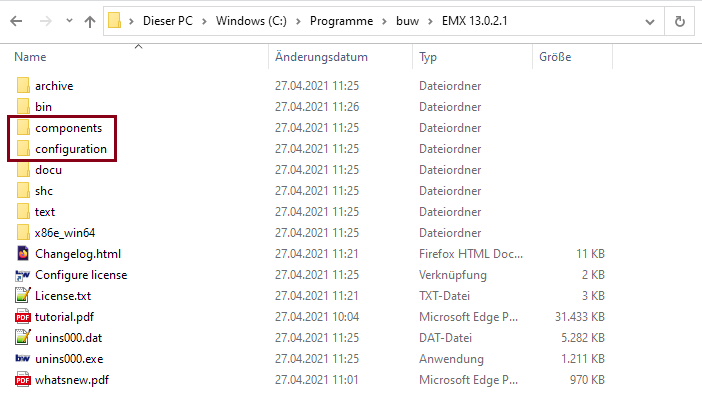
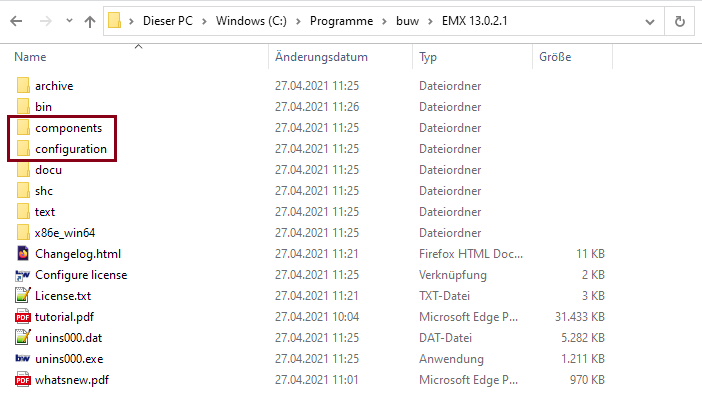
In the default case all users work with independent configurations.
To make sure all designers only use one customer configuration it is necessary to work with the Windows variable EMX_USER_CONFIG_PATH.
This variable should contain the path to server location which is accessible for all users within the company.
For example: Z:\shared_configurations\emx_custom_confguration.
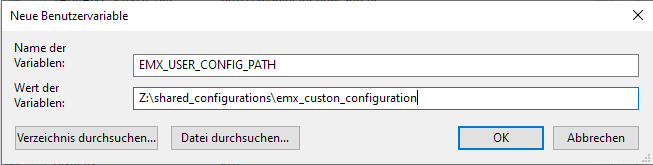
Usually, it is not necessary to set up this user variable manually on all CAD machines and the company's IT services are able to automate this step.
As soon as you set this variable up there, EMX will first look into this folder to pull any configuration options.
In case the folder is empty EMX cannot find a valid configuration. EMX will then fall back to the default configuration in the installation folder.
To avoid this behavior copy the configuration folder to the new config location.
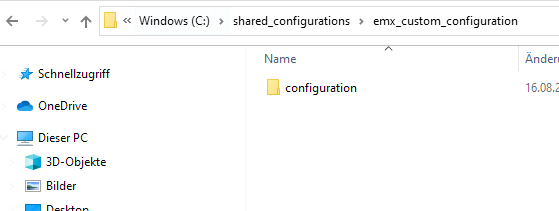
Open the EMX Optionsto verify the correct configuration location.
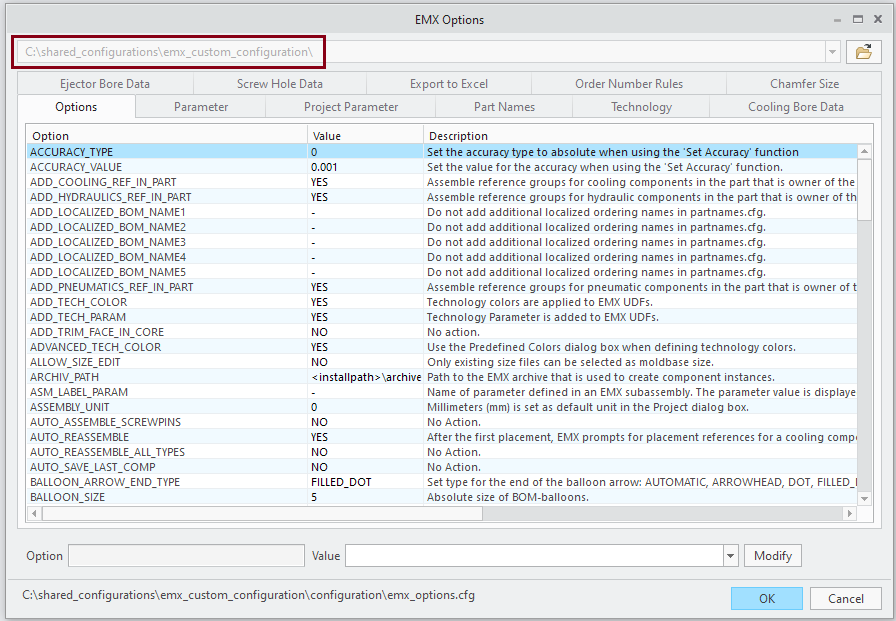
To make sure only administrators can modify this configuration set up the correct access rights. Make it read-only for designers and give read and write access only for administrators. This ensures that company standard config will remain the same for all users.
Every customization will now only be done in this folder!
One big advantage: Having an update-stable configuration!
One of the biggest advantages when using the EMX_USER_CONFIG_PATH variable is that the configuration is now independent from the software itself.
This requires no additional steps in case of a software update. EMX will always look to this unique location and search for configuration files.
This also works in case of major updates from one Creo Parametric version to the next.
Provide standardized library components from only one location
In EMX it is possible to assemble standardized components from the library.
By default, EMX searches for library components in the the folder <installation>\component\<unit>\library from the installation.
Nevertheless, it is possible to make this library available for all users by using the EMX configuration option LIBRARY_PATH.
In case a customized path is written to this config option, EMX will always look for library components in this location.
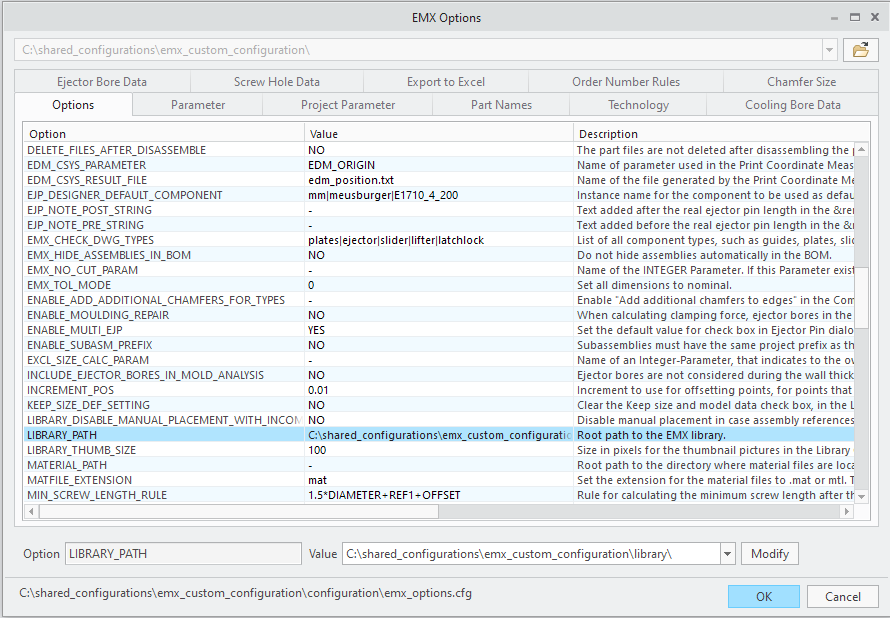
You can use the library components in the standard installation as templates to set up an own company library.
Library components can be very helpful to standardize design strategies within the company.
Within this configuration options it is also possible to use Windows environment variables as placeholders.
Surround the variables inside the path using the "%" characters, e.g., %MY_CUSTOM_VARIABLE%.
To verify that the LIBRARY_PATH variable points to the correct location click > .
The folder structure from this location will then be available in the library components dialog box.
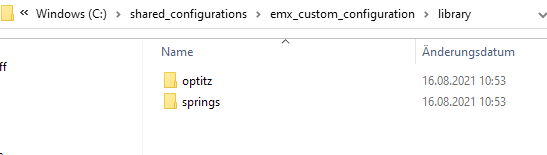
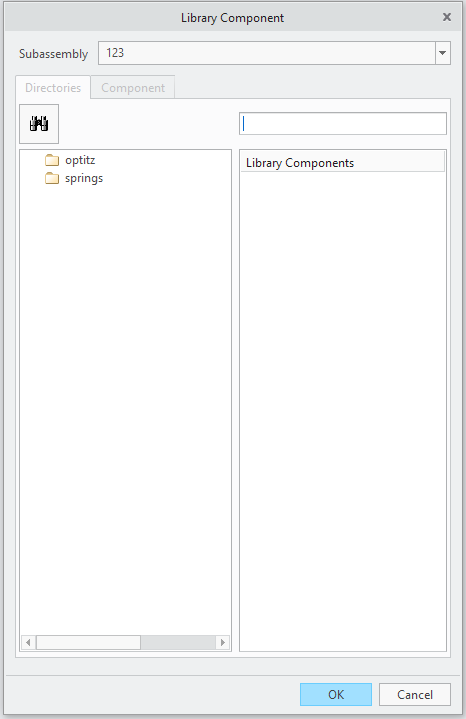
Provide standardized material files from only one location
In the the standard installation EMX uses the material files from the folder <installation>\component\<unit>\material.
In case company material files already exists, EMX can find these files by using the config option MATERIAL_PATH.
Either set the path to the existing Creo material library or create a custom path inside of the EMX_USER_CONFIG_PATH folder, where the files are collected.
e.g. Z:\shared_configurations\emx_custom_configuration\material
It is important to tell EMX what kind of material file should be used. Therefore, set the correct file extension by using the EMX config option MATERIAL_EXTENSION.