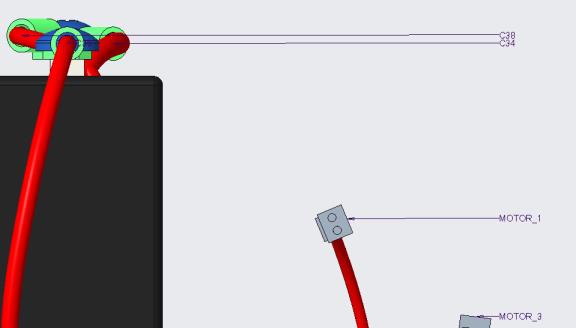Refit and Reorder Reference Designators
Refitting Reference Designator Labels
When zoomed into a large assembly the reference designator labels may not be visible. Use the Refit Reference Designators option to automatically refit all the labels to be inside the view port.
|
|
The boundary box of the component should be inside the viewport in order to see the repositioned label.
|
1. Click  in the Graphics toolbar to display the reference designator labels.
in the Graphics toolbar to display the reference designator labels.
 in the Graphics toolbar to display the reference designator labels.
in the Graphics toolbar to display the reference designator labels.2. To refit all the labels into view, check if nothing is selected and click the arrow next to Reference Designators in the Ribbon and then click  Refit Reference Designators.
Refit Reference Designators.
 Refit Reference Designators.
Refit Reference Designators.OR
To refit a subset of labels into the view, select the labels or the components they are attached to, and click  Refit Reference Designators in the Mini Toolbar or the Ribbon.
Refit Reference Designators in the Mini Toolbar or the Ribbon.
 Refit Reference Designators in the Mini Toolbar or the Ribbon.
Refit Reference Designators in the Mini Toolbar or the Ribbon.To exclude refitting of reference designator labels that were manually moved, check the “Restrict refitting and reordering of reference designator labels” checkbox in Options->Entity Display->Cables Display Settings (configuration: limit_ref_des_label_reorder). This option will exclude labels that were manually moved when trying to refit all the labels in the model. Explicitly selected labels or their components will still be refit regardless of the option. |
Before Refitting | After Refitting |
|---|---|
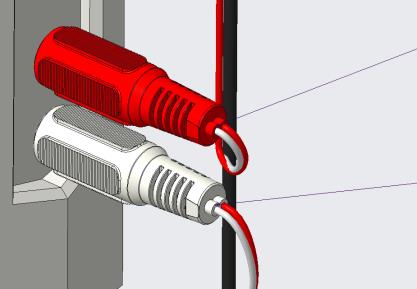 | 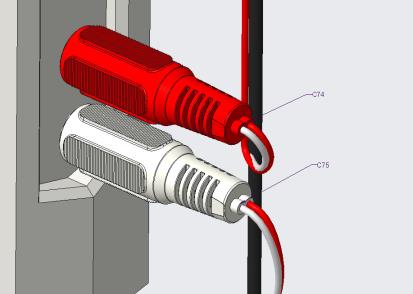 |
Reordering Reference Designator Labels
When turning on the reference designator labels in a large assembly, the labels may appear disorganized. Use the  Reorder Reference Designators option to orient the labels to the boundary box of the relevant group of designated components.
Reorder Reference Designators option to orient the labels to the boundary box of the relevant group of designated components.
 Reorder Reference Designators option to orient the labels to the boundary box of the relevant group of designated components.
Reorder Reference Designators option to orient the labels to the boundary box of the relevant group of designated components.1. Click  in the Graphics toolbar to display the reference designators.
in the Graphics toolbar to display the reference designators.
 in the Graphics toolbar to display the reference designators.
in the Graphics toolbar to display the reference designators.2. To reposition all the labels, make sure nothing is selected and click the arrow next to Reference Designators in the Ribbon and then click  Reorder Reference Designators.
Reorder Reference Designators.
 Reorder Reference Designators.
Reorder Reference Designators.OR
To reposition a subset of labels, select the labels, or the components they are attached to, and click  Reorder Reference Designators in the Mini Toolbar or the Ribbon.
Reorder Reference Designators in the Mini Toolbar or the Ribbon.
 Reorder Reference Designators in the Mini Toolbar or the Ribbon.
Reorder Reference Designators in the Mini Toolbar or the Ribbon.To exclude reordering of reference designator labels that were manually moved, check the “Restrict refitting and reordering of reference designator labels” checkbox in > > (configuration: limit_ref_des_label_reorder). This option will exclude labels that were manually moved when trying to reposition all the labels in the model. Explicitly selected labels (or their components) will still be repositioned regardless of the option. |
When reordering, the leader length is controlled with ‘cables_reorder_ref_des_len’ configuration. Specify the default leader length (in model units) for the reference designator labels. |
Before Reordering | After Reordering |
|---|---|
 | 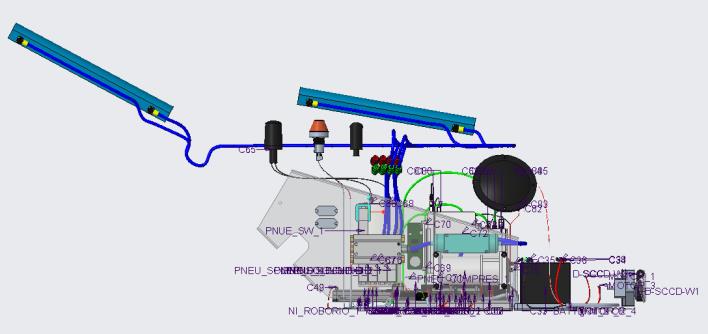 |
As you zoom into the model you will see the labels more clearly as they will not overlap on one another.