To Create a Branch Bundle
You must use Along Path to create the main bundle before you create the branch. Use this procedure to add a branch bundle to a regular bundle, where cables leave the shared bundle path.
Click here to access the downloads page. Click English to download the cabling.zip folder to your computer and then extract it. The extracted folder contains the files that you will use in the exercise.
Refer the cabling_assembly.asm sample assembly to learn how route a shield wire in the cabling model. Open cabling_assembly.asm. Set BUNDLE as the working harness. Select BUNDLE from the  Saved Orientations list.
Saved Orientations list.
 Saved Orientations list.
Saved Orientations list.1. Click  Bundle. The name for the new bundle is automatically generated.
Bundle. The name for the new bundle is automatically generated.
 Bundle. The name for the new bundle is automatically generated.
Bundle. The name for the new bundle is automatically generated.2. [Optional] At the prompt, type a new a name for the bundle.
3. Select a grouping type Flat or Round to determine the way the bundle components are packed together. The bundle diameter is equivalent to the total thickness of each individual component of the bundle.
In the sample assembly, select Round as the grouping type.
The SPOOL NAMES menu appears, listing all sheath spools available.
4. Select an existing sheath spool to be used to sheath the new bundle or create a new one.
If you select None, no sheath spool will be used for this bundle. The bundle is created from default parameters. |
In the sample assembly, select the sheath spool 8500004 from the menu.
The BUNDLE OPTS menu appears.
5. Click Branch. You are prompted to define the extents of the branch.
◦ If your cables converge into the branch from both directions:
a. Select the two locations on the main bundle.
In the sample assembly, press CTRL and select locations 1 and 2 as shown in the figure.
b. Select the third location, defining the end of the branch. Cabling places a new location on the main bundle midway between the extents you defined, and draws the proposed branch bundle as a centerline.
In the sample assembly, release CTRL and select location 3 as shown in the figure.
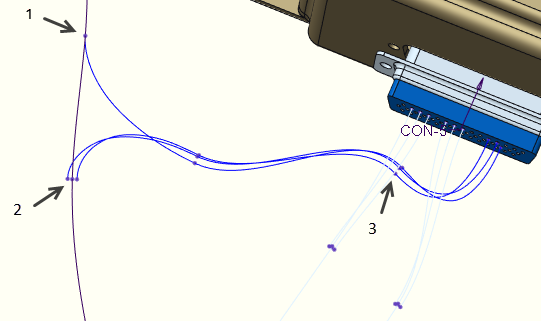 Selecting the branch bundle locations | 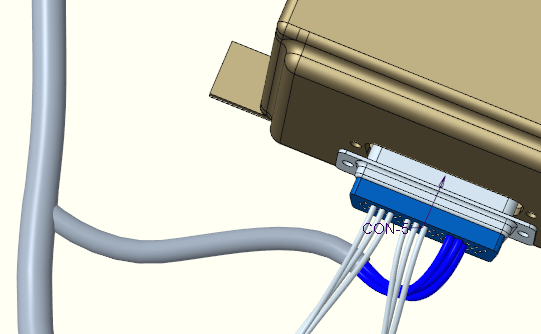 The completed bundle |
◦ If cables enter the branch from one direction:
a. Select the location where the cable leaves the path, then click OK. You are prompted to select the location to be used as the outer extent of the branch.
b. Select the location. Cabling draws the proposed branch bundle as a centerline.
You are prompted to enter a parameter file name for the new branch bundle.
6. At the prompt, type the parameter file name or press ENTER to use default parameter file name. The new branch bundle is created.
In the sample assembly, press ENTER to use default parameter file name.
7. Click Done/Return.