Configuration Options for Detailed Drawings
allow_duplicate_view_names
Controls the renaming of drawing views.
Default and Available Settings:
• no*—Does not allow you to use the name of an existing drawing view for another views in a drawing.
|
|
You can click > and import a drawing with duplicate names. However, a warning appears after you click > .
|
• yes—Allows you to use the name of an existing drawing view for another views in a drawing.
allow_move_attach_in_dtl_move
Controls the working of the Move and Move Attach commands in conjunction with each other.
Default and Available Settings:
• no*—Move and Move Attach commands do not work together.
• yes—Move and Move Attach commands in drawing mode act together.
allow_move_view_with_move
Controls the movement of drawing views with the mouse.
Default and Available Settings:
• no*—Locks all views from mouse movement.
• yes—Allows the movement of views with the mouse.
allow_vert_select_in_dim_create
Controls the highlight of model vertices when dimensions are created in drawings.
• yes*—Highlights model vertices.
• no—Does not highlight model vertices.
annotation_snap_to_guide_range
Set the angle range for the automatic snapping of an annotation leader to a normal or tangent guide, while moving the annotation. Set to off to disable the automatic snapping. The default is 5. The optional values are 1,2,3, and 4.
auto_center_dimension
Controls the placement of dimension text between witness lines when dimensions are created in drawings.
• no*—Allows you to place the dimension text anywhere between witness lines.
• yes—Automatically centers the dimension text between witness lines.
|
|
For common reference dimensions, this option only controls the centering of the first dimension.
|
auto_constr_offset_tolerance
Sets the auto constraint tolerance for creating offset dimensions. If distance is less than this tolerance multiplied by component size, offset is set as coincident.
Default and Available Settings:
• default—Default value is 0.5. You can specify a different value if required.
auto_erase_set_datum_planes
Controls whether set datum planes are automatically erased in newly created drawing views.
• no*—Automatically shows the set datum planes when a drawing view is placed.
• yes—Automatically erases the set datum planes when a drawing view is placed.
|
|
• This configuration option is applicable only when you create a new view in an existing drawing or create a new drawing. It may not work for other workflows, such as replacing a model of a view or adding a new component to the assembly and its impact on the drawing view.
• When the Drawing View dialog box is open, the set datums are displayed because you may need to select them as geometry references for the creation of a view. When you click OK, the Drawing View dialog box closes and the set datums are erased.
|
allow_refs_to_geom_reps_in_drws (not in file)
Allows you to create drawing references to geometry representations (includes dimensions, notes, and leaders). These references may become invalid if the referenced geometry changes, resulting in geometry representations not updating in drawings.
Defaults and Available Options
• yes—Lets you create drawing references to geometry representations.
auto_regen_views
|
|
When you regenerate a parent view, its child views do not automatically regenerate; you must individually select each view on the drawing, including detail views. Whenever you save changes to the model, Creo Parametric displays them on the drawing the next time that you retrieve it, regardless of whether you regenerated the drawing views.
|
Default and Available Settings:
• yes*—Automatically repaints the display when changing from one window to another. Creo Parametric automatically updates the drawing display by a repaint when you change from one window to another. For example, when you modify a model in a subwindow while you are working on a drawing in the main window. You can repaint or regenerate the drawing to reflect changes made to the model. When you regenerate it, the model is updated to reflect the changes made in the drawing.
• no—Update the drawing, do not repaint the window. You can update only the drawing by choosing Update from the View menu, and then selecting Drawing View orSheets. Neither the Update command in the View menu nor the Regenerate Model command in the Edit menu updates the drawing when you have this option set to no, even if you make the change to the model in Drawing mode (such as modifying a dimension value). You can select as many views as you want to regenerate at the same time.
If you try to modify a view that you have not updated, an error message appears that it is not going to make changes to the drawing until you apply the Update or Regenerate Model command to the view.
|
|
The auto_regen_views configuration option applies only to a view that is wireframe, hidden, or no-hidden. For a shaded view, the view is updated regardless of the setting for this configuration option.
|
auto_show_3d_detail_items
Determines whether or not 3D detail items are shown during drawing view creation.
Default and Available Settings:
• yes*—3D detail items with defined annotation planes are automatically shown in drawing views on view creation. However, annotation elements on these annotation planes must be parallel to the drawing view to be displayed automatically.
• no—3D detail items are not shown in drawings upon view creation.
bom_format
Sets the BOM format file to be used for a customized BOM. You must specify name and path.
Default and Available Settings:
Enter name and path for BOM format file.
copied_table_note_text_padding
Updates text padding in the tables copied from a drawing created in Creo 2.0 M130 or earlier.
• new*—Uses current text padding in the copied table.
• source—Retains the text padding as it is in the source drawing table.
create_drawing_dims_only
Designates where to save new dimensions created within the drawing.
Default and Available Settings:
• yes*—Save all new dimensions created in the drawing inside the drawing as associative draft dimensions.
• no—Save all dimensions created in drawing mode in the part.
|
|
If you set the draw_model_read_only configuration option to cosmetic_only, make sure that the create_drawing_dims_only configuration option is set to no.
|
create_drw_sheet_thumbnails
Controls thumbnail generation for drawing sheets and their display with sheet tabs.
Default and Available Settings:
• yes*—Thumbnails are generated on hovering over a drawing sheet tab.
• no—Does not generate thumbnails. Select to improve performance with large drawings.
• on_retrieval—Thumbnails are generated during retrieval.
def_sym_gallery_state_new_folder
Controls the default expand or collapse state of newly added symbol folders that are added to the pro_symbol_dir or to the pro_surface_finish_dir paths. Expand or collapse state of the existing symbol folders will remain the same.
• expanded*—Default state of the new symbol folders added to the directory.
• collapsed—Select to collapse the new symbol folders added to the directory.
default_ang_dec_places
Controls the default number of digits (0-14) for angular dimensions created in a drawing. This option also controls angular reference dimensions created in any mode.
Default and Available Settings:
Type a value for the number of decimal places shown. The default is 1.
default_ang_units
Sets default units for new angular dimensions that you create in drawings and models.
Default and Available Settings:
• ang_deg*—Sets default units to decimal degrees.
• ang_min—Sets default units to degrees and decimal minutes.
• ang_sec—Sets default units to degrees, minutes, and decimal seconds.
default_diam_dim_arrow_state
Defines the initial arrow state for new diameter dimension.
Default and Available Settings:
• inside*
• outside
• single
default_draw_scale
Sets the default drawing scale for views added with the No Scale command. The value must be greater than 0.
Default and Available Settings:
• -1.000000*—The default scale for views added with the No Scale command.
• no—The system does not set a default drawing scale.
default_font_kerning_in_drawing
Determines the initial setting of font kerning when 2D drawing annotations are created. Kerning reduces the space between certain pairs of characters, improving the appearance of the text string.
Default and Available Settings:
• no*—Font kerning is not available for new annotations in a drawing.
• yes—Font kerning is available for new annotations in a drawing.
If default_font_kerning_in_drawing configuration option is set to yes, then by default the Kerning check box in the Text Style dialog box is selected for newly created annotations. On the Annotate tab, in the Format group, click  to open the Text Style dialog box. The Text Style dialog box opens when you click > . The default_font_kerning_in_drawing configuration option is not only applicable to new annotations created in the drawing, but also to the new text styles created from the Text Style Gallery dialog box that opens when you click
to open the Text Style dialog box. The Text Style dialog box opens when you click > . The default_font_kerning_in_drawing configuration option is not only applicable to new annotations created in the drawing, but also to the new text styles created from the Text Style Gallery dialog box that opens when you click  in the Format group of the Annotate tab. Setting this option to yes, does not change the characteristics of already created notes when they are redefined.
in the Format group of the Annotate tab. Setting this option to yes, does not change the characteristics of already created notes when they are redefined.
 to open the Text Style dialog box. The Text Style dialog box opens when you click > . The default_font_kerning_in_drawing configuration option is not only applicable to new annotations created in the drawing, but also to the new text styles created from the Text Style Gallery dialog box that opens when you click
to open the Text Style dialog box. The Text Style dialog box opens when you click > . The default_font_kerning_in_drawing configuration option is not only applicable to new annotations created in the drawing, but also to the new text styles created from the Text Style Gallery dialog box that opens when you click  in the Format group of the Annotate tab. Setting this option to yes, does not change the characteristics of already created notes when they are redefined.
in the Format group of the Annotate tab. Setting this option to yes, does not change the characteristics of already created notes when they are redefined.default_gtol_owned_by_model
Defines whether the default destination of a GTOL created in the drawing environment is the top model.
• no*—Default destination is the drawing.
• yes—Default destination is the top model.
default_open_drawing_sheet
Specifies the default sheet on which to retrieve a drawing. This option does not apply when retrieving a drawing with a drawing representation that specifies a sheet in the Drawing Display attributes in the Drawing Representation Tool.
• last_saved*—The drawing is retrieved on the sheet that was active when the drawing was last saved.
• first—The drawing is retrieved on the first sheet.
def_shown_layers_in_view
Sets the display state of layers when switching layer tree display from drawing to view, if no explicit display state is set in the context of the view.
• all*—All the layers are displayed.
• drawing—The layers state is copied from the drawing.
• none—All the layers are hidden.
To set the display of all model layers when a model is introduced for the first time to the drawing, use the Detail option draw_layers_new_model_show_all. |
dim_fraction_denominator
Sets the largest denominator for the dimension value that appears in fractional format. The current denominator value of the fraction is rounded to the closest valid number from 0, 2, 4, 8, 16, 32, 64, and 128.
Default and Available Settings:
• 1/32*
• 0
• 1/2
• 1/4
• 1/8
• 1/16
• 1/64
• 1/128
disp_trimetric_dwg_mode_view
Displays the model in default orientation when placing a general view.
Default and Available Settings:
• yes*—Displays the model in default orientation when placing a general view on the drawing.
• no—Model does not appear until an orientation is chosen from the Orientation dialog box.
display_dwg_sketch_constraint
Enables the display of parametric sketching constraints when a drawing object is selected.
Default and Available Settings:
• yes—Parametric sketching constraints, such as V for vertical, are displayed when a drawing object is selected.
display_dwg_tol_tags
Sets the display of tolerance tags in drawings. Does not control tolerances on dimensions.
Default and Available Settings:
• yes*—Displays tolerance tags in drawings.
• no—Does not display tolerance tags in drawings.
display_in_adding_view
Controls model display when auto_regen_views is no.
Default and Available Settings:
• Default—Displays using the environment setting.
• Wireframe—Adds new views in wireframes, displays datums.
• Minimal_wireframe—Displays in wireframe, no datums, axes, or silhouette edges.
draw_models_read_only
Determines whether drawing changes results in design changes in the model.
Default and Available Settings:
• no*—Drawing model files are not read only; applicable drawing changes result in design changes in the model.
• yes—Drawing model files are read-only. You cannot add driven dimensions, geometric tolerances, or similar items to the views.
• cosmetic_only—Drawing model files are read-only. You can add driven dimensions, geometric tolerances, cross sections, and explode states, however, they do not cause design changes in the model.
Make sure the create_drawing_dims configuration option is set to no when setting this configuration option to cosmetic_only. |
The following commands will be allowed when draw_models_read_only is set to cosmetic_only. These commands cause iteration of the model and require the model to be saved:
• Creating and modifying driven dimensions (i.e. dimensions created in the drawing)
• Creation and modification of an assembly explode state
• Creation and regeneration of a cross-section.
The revision number of the design does increase after the model is saved. |
• Modifying the attachment of a set datum. This applies to both driven and driving dimensions.
The following commands will be allowed when draw_models_read_only is set to cosmetic_only. These commands do not cause iteration of the model:
• Modifying layers and layer display
• Modifying the line style of a three dimensional solid model.
Any changes that are made to the part or assembly outside of drawing mode are not prevented by this configuration option. |
• Moving the position of a set datum tag
• Extending or trimming a model axis
• Switching a detail item from one view to another
• Creating and modifying a geometric tolerance that is created in the drawing and only references the drawing
• Creating and modifying two dimensional notes in a drawing
• Creating and modifying two dimensional entities in a drawing
drawing_aa
Overrides global antialiasing settings for drawing and drawing related modes to avoid performance degradation. Its changes are effective when the smooth_lines configuration option is enabled.
drawing_ole_image_dpi
0-600 dots per inch (DPI)
Controls the image resolution of object linking and embedding (OLE) objects when exporting or saving the drawings as picture files or read-only drawings. The file size increases with the increase in the DPI value.
0—OLE objects are not printed.
drawing_name_sameas_model_name
Controls whether to select or clear the Use drawing model file name check box when you generate a new drawing.
Default and Available Settings:
• no*—Does not select the check box. Allows you to provide the drawing name of your choice..
• yes—Selects the check box. The name generated for the drawing is the same as the name of the related model.
draw_points_in_model_units
Defines the current draft views coordinate values as model units rather than drawing units.
drawing_setup_file
Sets the default Detail option values for your Creo Parametric session, otherwise, the system uses the default Detail option values.
drawing_shaded_view_dpi
0-600 dots per inch (DPI)
Controls the image resolution of shaded views when exporting or saving the drawings as picture files or read-only drawings. The file size of the image increases with the increase in the DPI value.
0—Shaded views are not printed.
drawing_view_origin_csys
The named coordinate system will be used as the origin of a newly created view.
Default and Available Settings:
• none—The system will not use a previously specified coordinate system.
• #string—The system uses the named coordinate system.
drw_prompt_for_combined_state
Determines whether the combined state prompt will appear in a drawing when creating a General view.
Default and Available Settings:
• yes*—The combined state prompt appears when creating a General view.
• no—The combined state prompt does not appear when creating a General view.
dwg_disp_dwg_view_tooltips
Determines whether to display tooltips when you move the pointer over drawing views.
• yes*—Displays the tooltips.
• no—Does not display the tooltips.
dwg_disp_vertices
Displays the vertices of selected draft entities in drawing mode created by drawing sketching tools or imported from 3rd party drawings into a Creo drawing.
• yes*—Displays the vertices of selected draft entities in drawing mode.
• no—Does not displaythe vertices of selected draft entities in drawing mode.
dwg_legacy_annotation_msg
Defines the type of warning message that appears when you open a drawing with legacy annotations, such as set datums and set datum tag annotations.
• no*—Message appears in a transient balloon.
• yes—Message appears in a message box.
• none—No message appears.
dwg_show_screentip
Controls the display of a hyperlink screen tip.
• yes*—Displays a screen tip when you move the pointer over the hyperlink.
• no—Improves the zoom and pan performance on large drawings.
dwg_view_type_tooltip
Determines whether to display the view type in the tooltip of the drawing view.
• yes*—Displays the type of the view.
• no—Does not display the type of the view.
dwg_view_name_tooltip
Determines whether to display the name of the view in the tooltip of the drawing view.
• yes*— Displays the name of the view.
• no—Does not display the name of the view.
dwg_view_model_name_tooltip
Determines whether to display the model name of the view in the tooltip of the drawing view.
• yes*—Displays the model name of the view only when the drawing contains more than a single model.
• no—Does not display the model name of the view.
dwg_view_scale_tooltip
Determines whether to display information about the scale of the view in the tooltip of the drawing view.
• no*—Does not display information about the scale of the view.
• yes—Displays information about the scale of the view.
dwg_view_combined_state_tooltip
Determines whether to display the name of the combined state in the tooltip of the drawing view.
• yes*—Displays the name of the combined state only when the drawing view is created using a combined state.
• no—Does not display the name of the combined state.
dwg_view_explode_state_tooltip
Determines whether to display the name of the explode state in the tooltip of the drawing view.
• yes*— Displays the name of the explode state only when the drawing view of an assembly is in an explode state.
• no— Does not display the name of the explode state.
dwg_view_simp_rep_tooltip
Determines whether to display the name of the simplified representation for the model in the tooltip of the drawing view.
• no*— Does not display the name of the simplified representation for the model.
• yes— Displays the name of the simplified representation for the model.
dwg_tree_sort_views
Controls the arrangement of drawing views on the Drawing Tree.
Consider the following examples:
Value | Description | Example |
|---|---|---|
dont_sort* | Does not sort drawing views. Displays them as a flat list. | 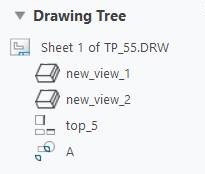 |
by_models | Arranges drawing views based on their owner models. | 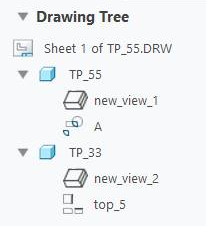 |
by_parent_views | Arranges drawing views based on their owner views. | 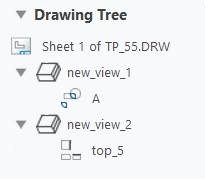 |
by_both | Arranges drawing views at two levels. First, arranges drawing views based on their owner models. Then, arranges them based on their owner views. | 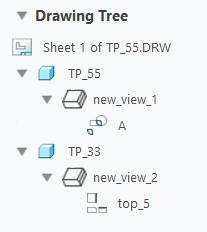 |
enable_hlr_hashing
Enables hidden line removal hashing.
Default and Available Settings:
• yes—Enables and enhances the speed of hidden line removal process when you work with parts with large number of small edges.
This setting may increase memory consumption. |
• no*—Disables hidden line removal hashing.
It is recommended that you set the value no when working with geometry types other than parts with large number of small edges.
enable_shaded_view_in_drawings
Enables the display of shaded views in drawings when the environment setting is Shading or when the view display style is set to Shading. If this configuration option is set to no, views are displayed in wireframe and the Shading option in the Display Style list in the Drawing View properties dialog box is not available for selection.
Default and Available Settings:
• yes*—Shaded views are allowed in the drawing.
• no—View display is in wireframe.
If you set the enable_shaded_view_in_drawing configuration option to no and the model_display_for_new_views Detail option to shading, then the actual display of the drawing view is in wireframe. |
enable_symbol_auto_flipping
Controls enabling or disabling auto-flipping for all symbols with leaders.
Default and Available Settings:
• yes*—Enables auto-flipping for all symbols with leaders. By default, elbow-type leader symbols are created with zero-length elbow, which can be adjusted manually.
• no—Disables auto-flipping for all symbols with leaders. Elbow-type symbols are created with an appropriate elbow length, calculated based on the variable text and symbol entities during initial symbol placement.
fasthlr_drawing
Specifies whether fast hidden line removal (HLR) display is set by default for the drawing views.
Default and Available Settings:
• no*—Fast HLR display is not set by default for the drawing views.
• yes—Fast HLR display is set by default for the drawing views.
force_wireframe_in_drawings
Controls the display of drawing views.
Default and Available Settings:
• yes—Displays all views in wireframe.
• no*—Displays views according to display set for the session.
format_setup_file
Assigns a specified setup file to each drawing format. To assign the drawings parameter values to the format, you must retrieve the drawings setup file into the format.
general_undo_stack_limit
Limits the number of possible Undo/Redo operations stored in the stack (memory). If the limit is reached, the first operation that was added to the stack will be the first operation removed.
Default and Available Settings:
• 50*—Limit the undo/redo mechanism to 50 operations. You can type a maximum storage value for the undo/redo operation.
harn_tang_line_display
Display the tangency lines between cables in thick cable display mode.
Default and Available Settings:
• yes*—Displays the tangency lines for thick cables.
• no—Does not display the tangency lines for thick cables.
hatch_pattern_auto_rotation
Defines the method to assign hatch patterns angles to different sectioned components in a new section view.
Default and Available Settings:
• 6_angles*—Limits the rotation angles to 6 variations: 30, 45, 60, 120, 135, and 150 degrees.
• 2_angles—Limits the rotation angles to 2 variations: 45 and 135 degrees.
• legacy—Does not limit the number of rotation angle variations.
hatch_pattern_convert_all_xch
Specifies the type of hatch patterns that are converted when applying the Convert All XCH to PAT command.
• visible*—Converts only the visible patterns.
• all—Converts all hatches, including the patterns that are set to be displayed as filled, the patterns that are excluded from the section, and the patterns whose hatching lines are hidden by you.
highlight_erased_dwg_views
Controls the display of erased view outlines (environment option Highlight Erased Views.)
Default and Available Settings:
• no—Turns off highlighting for erased views.
highlight_new_dims
In Drawing mode, highlights new dimensions in dark red until you repaint the screen.
Default and Available Settings:
• no*—Displays new dimensions in their default color.
• yes—Highlights new dimensions in dark red.
hlr_for_quilts
Controls quilt display in hidden line removal.
Default and Available Settings:
• yes—Includes quilts in hidden line removal process.
hlr_for_xhatches
Controls the display of crosshatches in hidden line removal.
Default and Available Settings:
• yes—Includes crosshatches in the hidden line removal process.
hole_note_param_translation
Use this option if you want to translate the string parameters in hole notes, while working in the non-English version of the application.
• no*—Retains the string parameters in hole notes in English.
• yes—Translates the string parameters in hole notes from English to the language of the current session.
iges_in_dwg_line_font
Controls the import of user-defined line fonts. Creo Parametric processes the IGES line font definition entity (type 304, form 2) when you set these options to yes.
Default and Available Settings:
• no*—Imports the user-defined line fonts as solid line fonts.
• yes—Gives default names to user-defined line styles without names in order (IGES_1, IGES_2 and so on.).
iges_out_dwg_line_font
Controls the export of user-defined line fonts through IGES. Creo Parametric processes the IGES line font definition entity (type 304, form 2) when you set these options to yes.
Default and Available Settings:
• no*—Exports all geometry as solid fonts.
make_parameters_from_fmt_tables
Determines the handling of values entered in a format table when you replace one drawing format with another.
Default and Available Settings:
• yes—Stores entered values for format table and copies them with the table.
• no*—Prompts you to re-enter all the values for the format table.
make_aux_view_notes
Automatically adds view names to newly created auxiliary views using the format specified by the aux_view_note_format configuration option. You can modify the view name after adding the view to the drawing.
Default and Available Settings:
• no*—View names are not automatically added to the auxiliary view.
• yes—View names are automatically added to the auxiliary view.
make_proj_view_notes
Automatically adds view names to projection views in a specified format. The default format is <VIEW view_name-view_name>. You can modify the view name after adding the view to a drawing.
Default and Available Settings:
• no*—View names are not added to projection views automatically.
• yes—View names are added to projection views automatically.
menu_manager_position
Determines the location of the Menu Manager.
Default and Available Settings:
• outside—Top-left corner of the Menu Manager is aligned to top-right corner of the drawing window.
• inside—Top-right corner of the Menu Manager is aligned to top-right corner of the drawing window.
• adaptive*—The active window determines the location of the Menu Manager. During window resizing, the Menu Manager positions itself according to the active window.
move_section_arrow_with_name
Specifies whether to move a cross section arrow when you move the name of the cross section.
• yes—Moves the cross section arrow along with the name of the cross section.
• no*—Does not move the cross section arrow when the name of the cross section is moved.
open_draw_simp_rep_by_default
Set to yes to always open the Open Rep dialog box when opening a drawing.
Default and Available Settings:
• no*—Opens a drawing directly when you click > , without opening the Open Rep dialog box.
• yes—Opens the Open Rep dialog box when you try to retrieve a drawing using > .
pick_chain_tangent_only
Specifies the extent of draft entity chains selected.
Default and Available Settings:
• yes—Only entities in the chain that are tangent will be selected.
• no*—All entities connected end to end will be selected
preferred_publish_deliverable
Sets the preferred publish deliverable within the Publish tab in Drawing mode. The default deliverable output format is print. You can also set the value of this option to one of iges, set, dxf, step, cgm, pdf, dwg, tiff, medusa, or stheno depending on the format in which you want to publish the drawing.
pro_dtl_setup_dir
Set the directory for the Detail options files. If this option is not set, the default setup directory is used.
pro_format_dir
Sets the default directory for the drawing format library. Use the full path name to avoid problems.
pro_note_dir
Specifies the directory from which to retrieve notes entered from a file. Use the full path name to avoid problems.
pro_palette_dir
Sets the default directory for drawing symbol palette files.
pro_symbol_dir
Set and automatically create the default directory for saving and retrieving user-defined symbols. If you do not specify a directory, the system uses the current working directory. Use full path name to avoid problems.
pro_table_dir
Specifies the path of the user defined directory to use when you save or retrieve tables.
Default and Available Settings:
Path to user defined table directory.
remember_last_get_point_option
Sets the default of the Get Point menu as the last option picked among Pick Pnt, Vertex, and On Entity.
Default and Available Settings:
• yes—Sets the default of the Get Point menu as the last option picked among Pick Pnt, Vertex, and On Entity.
rename_drawings_with_object
Creates a copy of the associated drawing when you use > to copy a model or an assembly. The new drawing adopts the new part filename or assembly filename.
Default and Available Settings:
• none*
• part
• assembly
• both
reorient_when_annot_plane_set
Controls whether to reorient the model when an annotation plane is set.
Default and Available Settings:
• no*—Does not reorient the model when an annotation plane is selected.
• yes—Reorients the model when an annotation plane is selected.
replace_view_mdl_custom_scale
Controls automatic change in drawing view scale setting from “Default scale for sheet” to “Custom scale” while replacing the view model with a model with different scale size.
• no*—View scale setting does not change.
• yes—View scale setting automatically changes to preserve the scale value of the original model.
rotation_handle_snap_interval
Sets the angle interval when you press SHIFT and use the 2D rotation handle.
The default value is 15 degrees. You can specify a different value if required.
round_displayed_dim_value
Controls display of dimension value that is rounded to defined number of decimal places.
Default and Available Settings:
• yes*—Displays the value of the dimension rounded to defined number of decimal places.
• no—Displays the full, stored value of the dimension.
round_preWF5_displayed_dim_val
Controls display of dimension value saved prior to Pro/ENGINEER Wildfire 5.0.
Default and Available Settings:
• calculated*—Compares the stored value to the displayed value of the dimension. If both these values are same, displays the dimension value without rounding. If these values are different, displays rounded value of the dimension.
• round all—Displays rounded value of the dimension.
• round none—Displays the full, stored value of the dimension.
save_display
Determines whether to store view geometry and detail items such as solid dimensions in the View-Only mode.
Default and Available Settings:
• no*—Does not display geometry and detail items in View-Only mode.
• yes—Stores view geometry and detail items such as solid dimensions. These items are displayed when retrieving the drawing in View-Only mode.
save_drawing_picture_file
Default and Available Settings:
• no—Does not embed or save the drawing as a picture file.
• Embed*—Embeds a picture file inside a drawing for preview purposes.
• Export—Saves a drawing file as a picture file in the current working directory when saving a drawing.
• Both—Does both embed and export.
save_modified_draw_models_only
Determines whether the system saves the model after you have changed it.
Default and Available Settings:
• no—Saves the model every time that you store the drawing.
select_hidden_edges_in_dwg
Controls the selection of hidden edges in drawings.
Default and Available Settings:
• yes*—Allows you to select hidden edges within drawings.
• no—Disallows selecting hidden edges by rejecting edges behind the first surface at the selection point.
selection_of_removed_entities
Default and Available Settings:
• yes—Entities in front of cross section (planar or offset) can be selected, clipped (using Z-clipping) or erased using EDGE DISP menu.
• no*—Geometry, datum points or curves, cosmetic features, threads, grooves, or coordinate systems cannot be erased.
show_annotations_dialog_limit
Determines the minimum number of annotations that can be shown for the current selection before the Show Model Annotations dialog box opens.
Default and Available Settings:
0*—Always display all model annotations.
switch_dims_for_notes
Controls the display of dimensions during drawing note creation.
Default and Available Settings:
• yes*—Dimensions are displayed in their symbolic format during drawing note creation.
• no—Dimensions use numeric values.
symbol_editor_use_symbol_font
Controls the type of symbols palette to use in the symbol editor.
yes*—Uses the type of symbols palette defined in the symbol_font Detail option for the current model or drawing.
no—Uses the legacy symbols palette.
symbol_instance_palette_file
Specifies the location of the symbol instance palette.
symbol_palette_input
Controls the display of the special text symbol palette during note creation.
Default and Available Settings:
• yes*—Text Symbol palette is displayed during note creation.
• no—Text Symbol palette is not displayed during note creation.
custom_text_symbol_palette_file
Sets the path of the palette layout file. Use the full path name. For example, if you have a file with the name my_custom_palette.txt located at D:\my_proe_files\palette, you must set the path as D:\my_proe_files\palette\my_custom_palette.txt.
To use a different palette, you have to change the path in the configuration option to point to the palette you want, exit the current session and restart it, for the changed symbol palette to be available. |
todays_date_note_format
Controls the initial format of the date displayed in a drawing. The format for the setting is a string consisting of three portions: the year, the month, and the date. You can enter the portions in any order.
tol_num_digits_default_driven
Defines the state of the Default checkbox for primary and dual dimension tolerance values under Precision group in the Dimension ribbon tab, when you create a dimension or want to show the dimension for the first time.
Default and Available Settings:
• Yes*—The Default checkbox for both primary and dual dimension tolerance values is selected.
• No—The Default checkbox for both primary and dual dimension tolerance values is not selected.
Use this configuration option to set the default number of decimal places for the primary and dual tolerance values to be the same as the number of decimal places of the dimension nominal value, when you create a dimension or want to show the dimension for the first time.
triangulate_filled_areas
Subdivides filled areas of drafted entities into triangles. Setting this option to yes may affect memory usage and size of the plot file.
Default and Available Settings:
• no*—Does not subdivide filled areas of drafted entities into triangles.
• yes—Subdivides filled areas of drafted entities into triangles.
ttf_handling_for_plot_files
Defines how annotations that use TrueType Fonts are written to a plot file in an active Creo Parametric session.
Default and Available Settings:
• use true type fonts*—Includes the name of the font and the text associated with the annotation in the plot file. This setting reduces the size of the plot file.
The above setting may result in font substitution if your printer or plotter does not support the font. As a best practice, avoid this setting if you are using custom fonts. |
• stroke all fonts—Includes the text associated with the annotation as triangulated objects in the plot file. This setting increases the size of the plot file.
variant_drawing_item_sizes
Controls the size and position of drawing items when they are moved or copied to a different location on the sheet or on the paper.
Default and Available Settings:
• no*—Drawing items moved or copied to a different sheet or located on a changed sheet keep same size and relative orientation on paper.
• yes—Some items scale or reposition to be the same on paper, and others scale and/or reposition to be the same on screen.
warn_if_ISO_tol_missing
Controls the display of a warning message in the Invalid ISO Tolerance dialog box. This dialog box is displayed when Creo validates an ISO tolerance table and finds a missing tolerance value in the selected table.
Clicking Yes in the Invalid ISO Tolerance dialog box opens the Dimension ribbon tab from where you can select a different ISO tolerance table. Clicking No applies the existing tolerances.
Default and Available Settings:
• yes*— A warning message appears if a tolerance value in the selected table is missing.
• no— Warning message does not appear.
When regenerating the model or the drawing, the system saves a warning message in a log file for each dimension that has no corresponding tolerance value in the ISO tolerance table. After regenerating the model or the drawing, you can access this log file by clicking > > . You can print this log file and use it to manually fix the dimensions. |