About the Symbol Ribbon
The Symbol tab is a contextual ribbon tab that appears when you place a newly created symbol or select an existing symbol. You can use the options to place a new symbol and modify properties of the selected symbol. To place a new symbol, on the Annotatetab, click Symbol. The Symbol tab appears.
|
|
The Symbol tab does not appear if you select more than one existing symbols.
|
The following options are available while you place a symbol.
• Gallery—Click the arrow below Gallery to view the symbols available for selection in their respective sections. The gallery contains the following sections:
◦ Recent—Contains the most recently used symbols. This section is visible when you place the first symbol.
|
|
To clear all the recent symbols, select a symbol, right-click, and click Clear Recent Items.
|
◦ Pinned—Contains the pinned symbols. To pin a symbol, right-click a symbol, and click Pin to gallery. The symbol appears in the Pinned section. This section is visible when you pin at least one symbol.
|
|
• To unpin all the pinned symbols, select a symbol, right-click, and click Clear Pinned Items.
• To unpin a specific symbol, select a symbol, right-click, and click Unpin from gallery.
|
The other folders containing available symbols are in the user-defined (User Syms) symbols and system-defined (System Syms) folders.
The options in the following tables describes how use the gallery effectively:
|
Gallery options
|
Description
|
|---|---|
 |
Use the arrow below Gallery to open the symbol gallery.
|
 |
Click the All Symbols list when you want symbols available in a specific section. For example, when you click Recent, only the symbols in the Recent section is available for selection.
|
 |
Enter the name of a symbol of your choice in the Search box. The symbol is displayed in the respective section. If the text in the Search box matches names of multiple symbols, the list displays all the symbols matching the name.
|
 |
Expands all the sections and displays the symbols.
|
 |
Collapses all the sections.
|
 |
Pick a new format for the symbols.
|
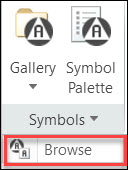 |
Click the arrow next to Symbols and click Browse. The symbols available in the user-defined symbols (User Syms) folder are available for selection. Alternatively, open the Gallery, and click More Symbols at the bottom.
You can set the directory of the user-defined folder (User Syms) by using changing the path in the pro_symbol_dirconfiguration option.
To locate the symbols in the user-defined folder, perform the following:
1. Click Browse or More Symbols. The Open dialog box opens.
2. On the left, under Common Folders, click User Syms or System Syms
3. Select a symbol, click Open, and place the symbol.
|
|
|
• When you open the symbol gallery for the first time, the symbol thumbnails that are displayed in the gallery are generated and saved in the .SymImages folder. The .SymImages folder is located inside the .wf folder. The next time you open the gallery, the thumbnails are instantly loaded in the gallery from the .SymImages folder. This reduces the loading time of the thumbnails in the gallery, resulting in improved performance of the gallery. When you delete the .SymImages folder, the next time you open the gallery the following happens:
◦ Performance improvements when loading the gallery are lost.
◦ Thumbnails are generated and saved in a new .SymImages folder.
• When you place a symbol. The next time you open the Symbol ribbon, the last placed symbol is automatically attached to the cursor for the placement. However, when you select the FLAT TO SCREEN annotation plane and if the last placed symbol is not valid for this placement, the last placed symbol is skipped, and the earlier placed symbol that is valid for this placement is automatically attached to the cursor.
• When you open a model and make changes to the display of the folder structures in the symbol gallery, the changes are stored in the .ui file (in .wf folder). The next time you open the gallery, the symbols in the folders are instantly loaded in the gallery. This reduces the loading time of the symbols in the folders, resulting in improved performance of the gallery. For example, when you expand an important folder and close the gallery, the next time you open the gallery, that folder appears expanded. This helps you keep only your preferred folders open in the gallery. The changes are applicable in the following scenarios:
◦ When you open a model in a session, change the display of the folders, and open another model in the same session.
◦ When you open a model in a session, change the display of the folders, close Creo and open another session.
If you delete the .wf folder and reopen Creo, performance improvements when loading the gallery are lost and symbol gallery opens in the default state.
|
• Symbol Palette—Click the symbol palette to select the available symbols. You can create symbol instances using the Symbol Palette: DRAW_SYMBOL_PALETTE, which is a .dwg sheet dedicated to storing frequently used symbol instances. These symbols are usually simple symbols, without graphic groups or variable text.
You can use multiple drawing sheets in the symbol palette. When you open a symbol palette, the recent sheet appears for selection of symbols. Use the directional arrows  to navigate between the available sheets. When only one sheet is available, the directional arrows are not available.
to navigate between the available sheets. When only one sheet is available, the directional arrows are not available.
 to navigate between the available sheets. When only one sheet is available, the directional arrows are not available.
to navigate between the available sheets. When only one sheet is available, the directional arrows are not available.• Symbol Customization—You can customize selected symbol using Grouping and Variable Text. When you click Symbol Customization, the Symbol Customization dialog box opens. The dialog box displays the three sections, Grouping, Preview, and Variable Text.
◦ Grouping—Provides you with the list of grouping options defined for a symbol. The changes applied to a symbol are immediately displayed in the graphics area and in Preview panel. When grouping is not available or the grouping cannot be modified, a message appears.
◦ Preview—This section contains the following options:
Icons | Description |
|---|---|
 | Adjusts the zoom level to fully display the symbol in this panel. Useful when you zoom in or zoom a model, want to refit the symbol preview. |
 | Toggle between Variable Text syntax and their values. By default, it displays the values of the variable texts. |
 | Add symbols to the variable text field. Click to display the ISO/ASME/Legacy Symbols font pallet according to the symbol_font Detail setup option. You can add symbols to the active variable text box. |
 | Add variable text to the symbol. For the chosen grouping, if there are no variable texts, a message is displayed. |
◦ Customization—Click the arrow next to Customization and click Definition Name. The Symbol definition name dialog box opens. The text box displays the name of the symbol that you have selected. You cannot edit the name of the symbol. You can select and copy the name, which is helpful for symbol callout in notes.
• Properties—Allows to define the height, proportion, angle and color of the selected symbol.
 —Click to change the angle of the symbol between 0, 90, 180, or 270 degree . To change the angle, click the icon continuously, until you get the required angle. When you click
—Click to change the angle of the symbol between 0, 90, 180, or 270 degree . To change the angle, click the icon continuously, until you get the required angle. When you click  , the view of the angle is displayed in the graphics window.
, the view of the angle is displayed in the graphics window.•  Repeat Mode—Click this to create multiple instances of a symbol with the selected settings. The selected settings are applied each time you place a new instance. For example, select a symbol, select the angle and height of the symbol and click
Repeat Mode—Click this to create multiple instances of a symbol with the selected settings. The selected settings are applied each time you place a new instance. For example, select a symbol, select the angle and height of the symbol and click  . The instances of the symbol are created with the selected angle and height. You can control this mode by using the symbol_repeat_mode configuration option.
. The instances of the symbol are created with the selected angle and height. You can control this mode by using the symbol_repeat_mode configuration option.
 Repeat Mode—Click this to create multiple instances of a symbol with the selected settings. The selected settings are applied each time you place a new instance. For example, select a symbol, select the angle and height of the symbol and click
Repeat Mode—Click this to create multiple instances of a symbol with the selected settings. The selected settings are applied each time you place a new instance. For example, select a symbol, select the angle and height of the symbol and click  . The instances of the symbol are created with the selected angle and height. You can control this mode by using the symbol_repeat_mode configuration option.
. The instances of the symbol are created with the selected angle and height. You can control this mode by using the symbol_repeat_mode configuration option.Repeat Mode uses the settings selected before entering this mode. However, you can change these settings while you are in Repeat Mode. For example, when you change the angle of the symbol, new instances are created with the new angle.
When you change the symbol in the Repeat Mode, it returns to the default placement mode as Automatic, until you select a particular placement type.
• Cancel—Click to cancel the creation of the symbol. Alternatively, click the Esc key to do the same.
The following options are available, after you place a symbol or select a placed symbol:
• Arrow Style—Click the arrow below Arrow Style and change the arrow style. Alternatively, select the leader or attachment point of the leader, right-click, and click Arrow Style.
Use the Symbol Customization and Properties options to change the settings of the symbol.
• Options—These options you to control the position of the model driven symbols.
◦ Dependencies — This option is enabled only in Drawing mode. This option allows you to control the position of the model driven symbol shown in drawing.
▪ Placement Position — You can set the placement position of the selected symbols as Driven by model.
▪ Attachment — You can set the attachment point of the selected symbol as References driven by model or Attach point(s) driven by model.
◦ Designation — This option is disabled in Drawing mode. This option allows you to designate annotations as control characteristics.
▪ Designate — Allows you to designate annotations as control characteristics.
▪ Control Characteristics—Allows you to designate the annotations of the selected symbol as control characteristics. You can use control characteristics such as, the model items, or the design intent as critical product information required for manufacturing. You can find and reuse these control characteristics without actually opening the model in Creo