To Define a Two-Dimensional Repeat Region for a Family Table
Use two dimensional repeat regions to read out the contents of Family Tables. This procedure shows you how to define the repeat regions and enter the basic parameters for a Family Table report. It assumes you have created the table cells already.
1. On the Table tab, click  Repeat Region. Alternatively, right-click and click Repeat Region on the shortcut menu. The TBL REGIONS menu appears on the Menu Manager.
Repeat Region. Alternatively, right-click and click Repeat Region on the shortcut menu. The TBL REGIONS menu appears on the Menu Manager.
 Repeat Region. Alternatively, right-click and click Repeat Region on the shortcut menu. The TBL REGIONS menu appears on the Menu Manager.
Repeat Region. Alternatively, right-click and click Repeat Region on the shortcut menu. The TBL REGIONS menu appears on the Menu Manager.2. Click Add. The REGION TYPE menu opens to Simple or Two-D.
3. Click Two-D. You are prompted to locate the corners of the outer boundary of the two-dimensional region.
4. Select two points to define the outer repeat region. (The shape of this region is determined by how many cells in either direction you want to include in the subregions.) You are prompted to select a cell to set the upper border of the row & column subregions.
This is the cell from which the table will expand outward and downward. When you click this cell, subregion cells are added in both directions away from the cell, to the extent of the first region, so you can use them to enter additional Family Table report symbols.
In the example below 1) is the region you define first, the all-enclosing region. 2) is where you would pick to define the upper border of the subregions. The dark arrows show the direction in which the table will expand.
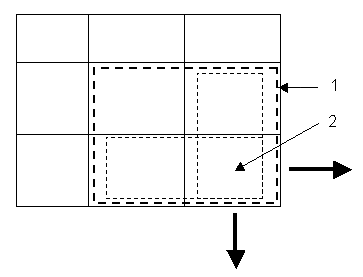
5. When you have defined the regions, click the middle mouse button twice to exit the routine. You will now enter the report symbols for the Family Table.
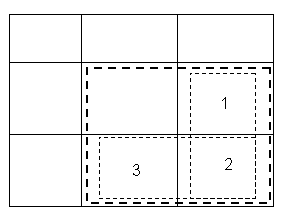
6. Using the diagram above as an example, double click cell 2. The Report Symbol dialog box opens.
7. Add the symbol fam.inst.param.value.
8. The report symbol appears in the cell.Now you will define the left side column for the instance name, and the top row for the parameter name.
9. Double click in cell 1, and enter the symbol fam.inst.param.name, Repeat the process for cell 3, and enter fam.inst.name.
10. When the parameters are entered, click Update Tables on the TBL REGIONS menu. The Family Table is displayed in table form.